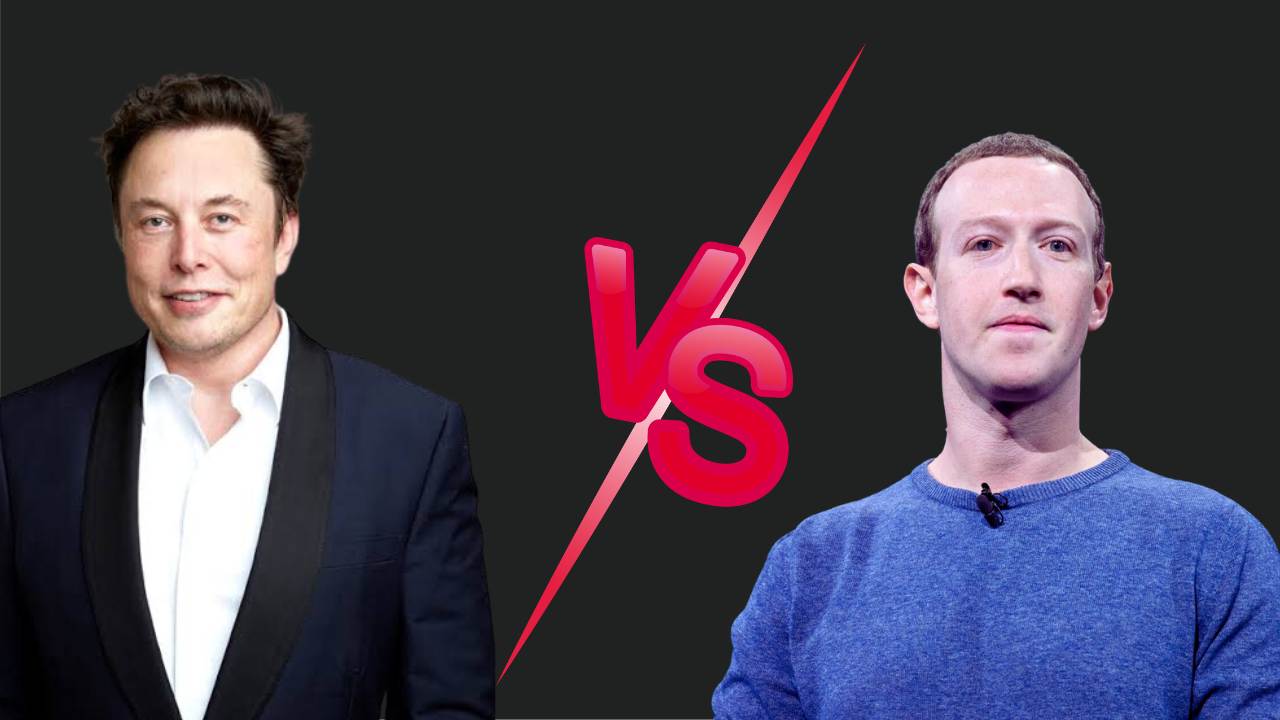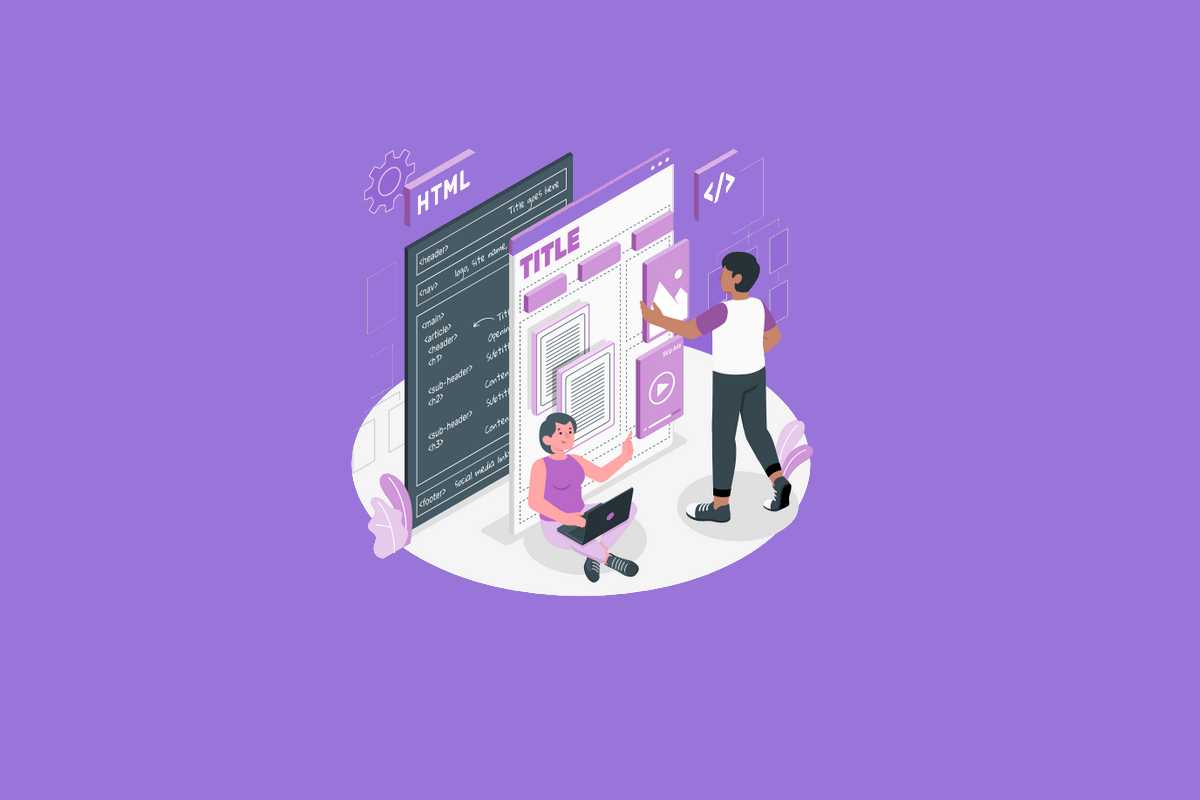WPA Explained: Everything You Need to Know in 2023
WPA Unpacked: Your Friendly Guide to Wi‑Fi Security
Ever wondered why your wireless network feels safer after you type in a little PIN? Welcome to the world of WPA (Wi‑Fi Protected Access), the superhero that keeps your internet traffic from being snatched by curious strangers. Let’s break it down, sprinkle a little humor, and get you feeling confident about your home network.
What Exactly Is WPA?
WPA is the protocol that encrypts your Wi‑Fi connections. Think of it as a digital lock on your router: it twists your data so that only those with the right key can read it. Unlike its predecessor, WPA do not have the notorious ciphers that fell into the hands of crackers. Instead, it uses stronger math, giving you a tighter safety net.
The Two Main Varieties of WPA
- WPA-Personal (WPA‑PSK): This is the go‑to for most home users. It’s easy to set up: you just enter a password (or passphrase) on your router and every device that knows it can connect. It’s like having a shared secret handshake with your friends.
- WPA-Enterprise (WPA‑EAP): Think enterprise-level, like corporate offices. It relies on a RADIUS server for authentication, giving you per‑user credentials. If you’re in a company that wants to keep guests from snooping, this is your best bet.
Why Should You Care?
Using WPA means:
- Your data stays private—no one can intercept your streaming or online banking info.
- It wards off unauthorized users who might try to use your bandwidth for streaming movies while you’re on a video call.
- It keeps your router from being hijacked. Remember that meme of people impersonating your service provider? WPA stops that.
How It Works—Behind the Scenes
When you connect, WPA performs a series of “handshakes”—a dance of data packets—to prove you’ve got the right information. After this handshake, all further communication is wrapped in encryption algorithms. The most common ones are TKIP (Temporal Key Integrity Protocol) and, for newer routers, AES (Advanced Encryption Standard). The latter is as strong as a diamond ring; it’s the heavyweight champion of Wi‑Fi encryption.
Common Misconceptions
- WPA == WPA2? No. WPA2 added a layer of security but still shared similarities. WPA3, the newest variant, takes encryption to another level with better protection against brute‑force attempts.
- Can you crack WPA? With modern WPA2 and WPA3, it’s practically impossible.
- Do I need to’ve changed it? Always keep your password at least 8 characters long and use a mix of letters, numbers, and symbols. A “default” password from the router refrensor is basically a public placeholder—invite only some tab analogies or a hacker to its world.
Quick Setup Tips
- Log into your router’s admin page (usually at
192.168.1.1). - Find the Wireless Security or Security Settings section.
- Select
WPA/WPA2(or WPA3 if available). - Enter a Strong Passphrase. Avoid common words—use something memorable yet obscure.
- Save and reboot the router.
- Reconnect all your devices with the new passphrase.
When to Push It to the Next Level
In 2025, many home routers support WPA3-SAE, providing password‑based key establishment that resists offline dictionary attacks. If you’re buying a new router, look for that label. It’s like trading a bicycle for a skateboard—more aerodynamic and safer.
Wrap‑Up
Thanks to WPA, your internet feels a bit safer. It’s the invisible shield in your living room, protecting everything from Netflix streams to nerdy homework uploads. Keep your passphrase fresh, think of WPA as your personal security guard, and enjoy your digital life without worrying about someone creeping in.
Now go ahead, tweak your router, and celebrate—you’re officially a Wi‑Fi rockstar!
Definition WPA (Wi-Fi Protected Access)
Keeping Your Wi‑Fi Locked Down: The WPA Chronicles
Ever wondered why your Wi‑Fi isn’t just a giant “Open Network” where anyone can hop on and share their latest memes? That’s because someone out there actually wanted to stop the chaos. Enter WPA and WPA2, the heavyweight champions of wireless security.
Why the Make‑Over Was Needed
- WEP’s Weakness – Think of WEP as the old, flimsy lock on a door that everybody’s seen. It was a major security hole, and smartphones, laptops, and even smart fridges all teamed up to flag it.
- WPA’s Response – WPA was built to fix these flaws, borrowing most of the ideas from IEEE 802.11i (the official standards playbook). The goal? Make sure every Wi‑Fi gadget can keep its secrets safe.
What WPA Can Do
- Works with almost all devices: From the newest gaming rigs to your grandma’s old router – well, almost.
- Leaves the first‑gen access points in the dust: Those early routers that haven’t had any firmware updates are the only ones that still struggle with WPA.
What WPA2 Brings to the Table
- Fully embraces the IEEE 802.11i standard, tightening security a notch higher.
- Can exclude older hardware that’ll struggle to keep up, which is a trade‑off between fortress‑level security and compatibility.
Bottom Line
WPA and WPA2 were born to make wireless connections safer than a cat in a ball of yarn. WPA saw the problem and patched it up, while WPA2 took the entire standards set and applied it on the whole network, demanding a bit more modern gear for full protection.
Types of WPA
Keeping Your Wi‑Fi Safe: The Big Three
The Bouncer Squad
Imagine three seasoned guards standing at the entrance of your home network, each with a badge that says “Wi‑Fi Certified.” These are the WPA, WPA2, and WPA3 security certificates put on by the Wi‑Fi Alliance.
- WPA – The original, entry‑level bouncer that first set the standard for password protection.
- WPA2 – The upgraded duo that tightened the encryption, giving you a stronger defense.
- WPA3 – The newest champion with lightning‑fast enforcement and future‑proof protection.
The Wi‑Fi Alliance isn’t just a tech group; it’s like a guild that both owns the Wi‑Fi trademark and vouches for gear that bears it. So next time you hear “WPA,” you’ll know it’s a badge of honor from the guardian of wireless security.
Uses
WPA: The Firewall for Your Wi‑Fi
Ever notice how the old WEP protection was a kind of paper‑thin shield? WPA (Wi‑Fi Protected Access) came in with a much sturdier armor. It swaps out the flaky 128‑bit key + tiny 48‑bit IV for a beefier setup that keeps cyber‑sneaksters guessing.
Why TKIP is a Game‑Changer
- Dynamic key dance: Unlike WEP’s static mode, TKIP (Temporary Key Integrity Protocol) flips keys on the fly, making it harder for attackers to lock onto a single pattern.
- Wider IV range: Bigger initialization vectors throw off brute‑force attempts, turning a quick key crack into a brain‑twisting puzzle.
From CRC to the Mighty Michael
WEP used CRC (Cyclic Redundancy Check) to protect packets—great for spotting errors but terrible for security. An attacker could tweak the data and recalc the CRC without having the guard key.
WPA steps up the game with a Message Integrity Code (MIC), implemented by an algorithm called “Michael.” Think of it as a vigilant bodyguard that checks every packet:
- It detects tampering.
- It blocks attackers from exploiting TKIP.
- It’s backward‑compatible, so older routers still get the protection.
,
Bottom Line: Harder, Smarter, Safer
By upping key sizes, widening IVs, and slashing key reuse, WPA makes hacking the Wi‑Fi network a real uphill climb. Add in the MIC system, and any attempt to sneak through the walls is caught in time.
So next time you hit “Connect,” give thanks to WPA for keeping your data as secure as a vault—minus the boring metal doors!
Protocols
WPA 2.0: The Wi‑Fi “Fort Knox” – Who’s Guarding the Gates?
When you drop a dash of PSK (Pre‑Shared Key) into your router, you’re basically pasting a rubber stamp on your network’s badge. But if you’re a homeowner who thinks “wired jungle” is a good idea, the 802.1X option gives you a steel‑clad door. The catch? Setting up an 802.1X authentication server feels like hiring a professional security team for a backyard party: energetic, a little pricey, and a lot of configuration.
WPA Meets the Extensible Authentication Protocol (EAP)
WPA doesn’t just rely on PSK; it partners with EAP to make sure you’re actually who you say you are. Think of EAP as the authentication bartender: it offers multiple “drinks” (protocols) that clients can request if they want a tighter bond.
- EAP‑TLS – The heavyweight champ. Uses X.509 certificates to verify identity. The ultimate “mark of legitimacy.”
- EAP‑TTLS / MSCHAPv2 – A two‑layered approach; it wraps a tunnel around the authentication and stashes MSCHAPv2 inside.
- PEAPv0 / EAP‑MSCHAPv2 – A slightly older version of the tunneling sandwich, still popular in many legacy setups.
- PEAPv1 / EAP‑GTC – Adds an extra ingredient: GTC (Generic Token Card), good for carrier‑grade roaming.
- EAP‑SIM – The SIM card champion, perfect for mobile subscribers’ networks.
- EAP‑LEAP – A proprietary beast that once was a Cisco staple, now more niche but still around.
Why a Server? Meet FreeRADIUS
Setting the stage for these protocols requires a server that knows how to speak the right language. FreeRADIUS is the go‑to storyteller for most of these scenarios. It’s open‑source, powerful, and can juggle all the EAP flavors without breaking a sweat.
Think of it as the bartender that knows every cocktail recipe on the list and can service each client swiftly.
Getting Started – A Quick Guide
Getting FreeRADIUS up and running isn’t a piece of cake, but the Alcance Libre (Spanish for “Free Range”) community has a gentle guide ready for you. Below is a trimmed‑down version that will have you tossing up your own 802.1X environment in no time.
- Install FreeRADIUS – Use your favourite package manager:
apt‑get install freeradiuson Debian oryum install freeradiuson RedHat. - Set up a NAS (Network Access Server) entry – Edit
/etc/freeradius/eap.confto specify the authentication methods you want. - Add a user realm – For each user, add records in
/etc/freeradius/userswith proper attributes. - Configure your router – Connect to the RADIUS server’s IP and port (default 1812) and enable 802.1X.
- Test! – Use an auth‑seeded laptop or smartphone to verify the handshake.
That’s it! You’ve just set up a mini “security hub” that will keep the freeloaders out and give one seriously secure dose of WPA‑2 to your family’s devices.
Final Takeaway
PSK might feel like the quick “stopgap” for your Wi‑Fi, but when you’re serious about protecting your small office or downright paranoid household, 802.1X + EAP + FreeRADIUS is where the real, robust magic happens. Embrace the complexity, and watch your network’s security tighten like a well‑knotted belt.