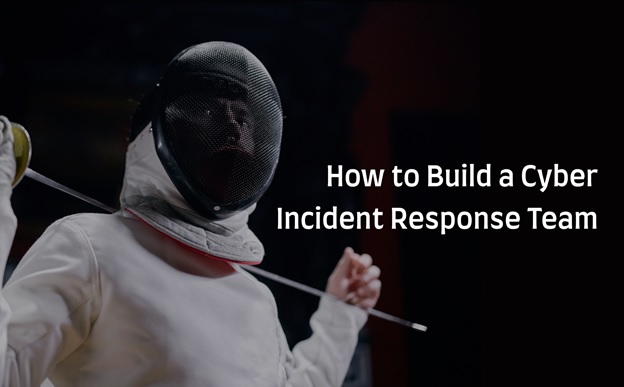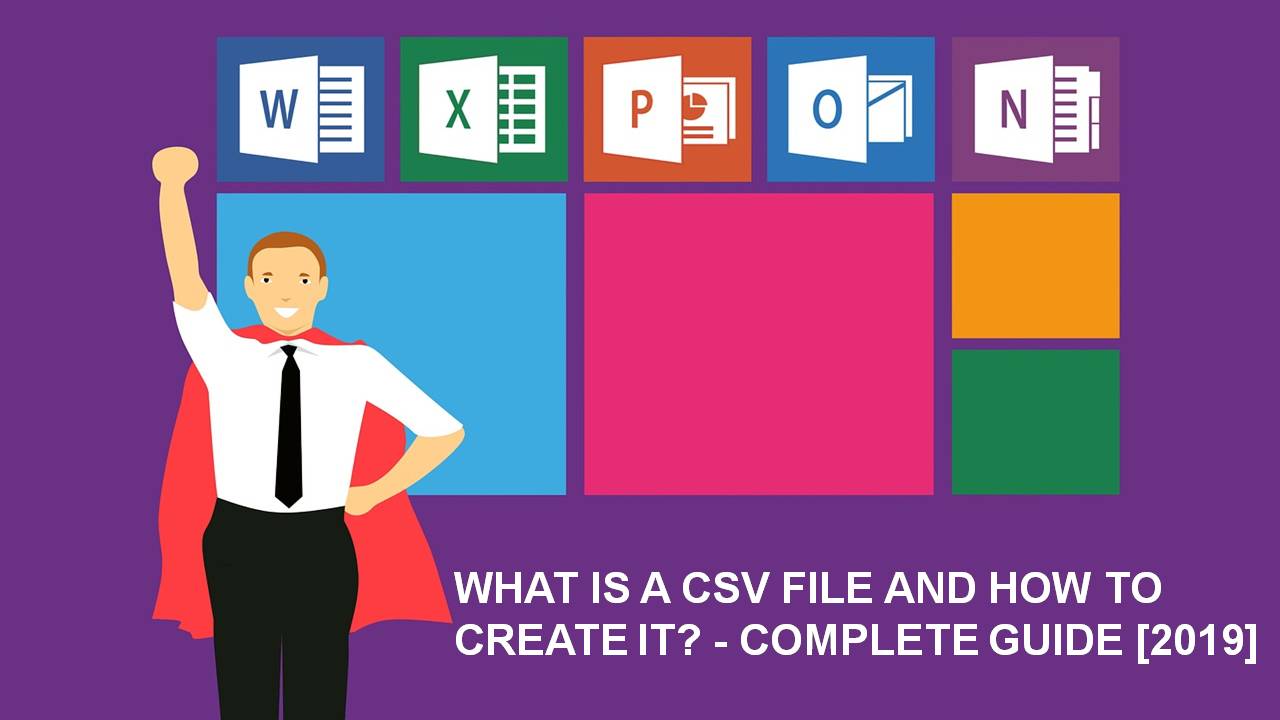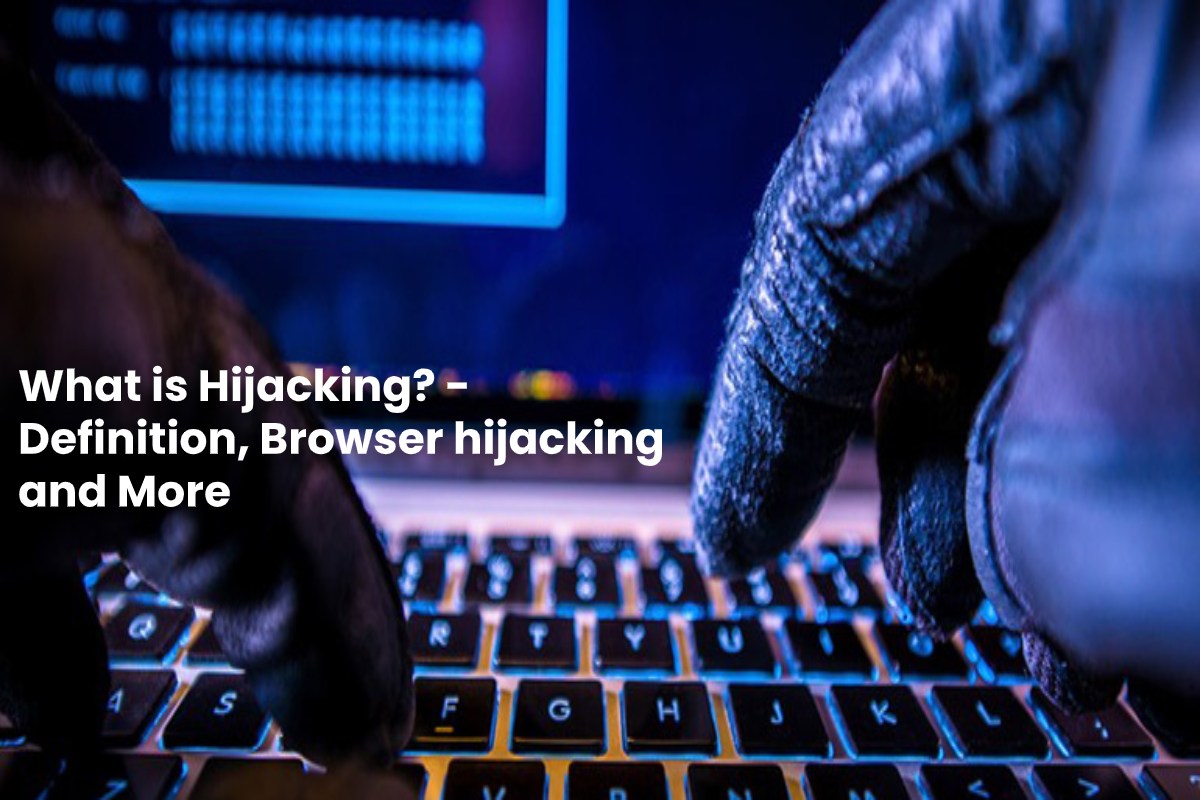
Hijacking Exposed: Definitions, Browser Threats & Practical Insights
What the Heck Is Hijack or Hijacking?
In plain English, a browser hijacker is like a nosy roommate who takes over your browser’s home page, search bar, and sometimes even your favorites. They replace what you want to see with their own flashy ads, pop‑ups, and “must‑watch” content you never even ordered.
Why Do They Do This?
- Monetization – Every ad click or redirected purchase earns them a little commission.
- Data collection – Some hijackers log your typing habits, traffic patterns, and even mundane things like what weather website you visit.
- Phishing & Malware – A few go a step further, disguising themselves as legitimate sites to trick you into giving up passwords.
Impact & Risks
Think of a hijacker as a sneaky burglar who not only steals your keys but also smuggles in termites.
- Ad‑bombing – Your screen gets plastered with ads. Trust me, you don’t need all those cat‑videos to start your day.
- Performance drag – Your browser slows down; it’s like trying to run a marathon while carrying a watermelon.
- Security threats – They can intercept sensitive data, redirect you to phishing sites, or even install other malware.
How to Kick a Hijacker Out of Your Browser
Don’t panic – this is easier than cleaning the fridge the night before work.
- Check your extensions – Go to your browser’s add‑on settings and look for unfamiliar ones. Remove anything that looks off.
- Reset your settings – In Chrome, go to Settings → Advanced → Reset and clean up. Firefox: Settings → Privacy & Security → Clear Data.
- Run a reputable antivirus scan – Get a second opinion. If your antivirus flags a threat, let it go.
- Clear cache & cookies – Out with the bad stuff, in with a clean slate.
- After all that, reboot – It’s like waking up from a nap; sometimes the problem resets on its own.
Shielding Your System from Future Hijackings
- Download only from reputable sources – The internet isn’t worth it if you keep installing shady software.
- Keep everything updated – Operating systems, browsers, and plugins all need the latest patches.
- Use a secure browser add‑on – Privacy Badger, uBlock Origin, or similar can block many malicious scripts.
- Activate two‑factor authentication – Even if someone snuck in, they’ll still need that second key.
- And, stay skeptical – If a pop‑up offers “free” stamps or asks to fill out a “security form,” it’s probably a trap.
Wrap‑Up: Keep Calm, Stay Secure
By treating your browser like a VIP (Very Important Portal) and following these steps, you’ll keep the hijackers at bay, keep your data safe, and enjoy a smoother browsing experience. Remember: a clean browser is a happy browser – and a happy you!
What is Hijack or hijacking?
What the Heck is Hijacking Anyway?
Picture this: someone sneaks into your digital playground and grabs a piece of the scenery without permission. That’s the essence of hijacking—a sneaky move to take over parts of the Internet that shouldn’t be touched.
Beyond the Classic URL Grab‑down
- Domain Hijacking – Someone hijokes your site name. Think of it as stealing your digital address.
- DNS Hijacking – They reroute the traffic meant for your site to a different place. It’s like giving your post office a wrong street sign.
- Browser Hijacking – Your browser gets hijacked so it starts displaying unwanted content or malware.
- TCP Hijacking – The session between two computers is seized, letting the attacker chew up your data stream.
- Session Hijacking – Your online session gets taken over, often by replicating your login cookies.
And that’s not all—hackers are always inventing new tricks, turning the Internet into a playground of possible hijacks.
So next time you hit Ctrl + C and wonder who’s copying your privacy, remember: hijacking is just another fancy way of saying “peeking over the fence.” Stay vigilant, keep your software updated, and keep that digital fence strong.
Browser Hijacking
How to Outsmart Browser Hijackers
What’s Going on Behind the “Window”?
Think of a web browser as a big, open window that lets you view everything the internet offers. Because of this, strangers can sneak in and hijack the view, turning it into a not-so-pleasant experience.
How Hijackers Sneak In
- Softwares that claim to add “features” – These often get installed without your explicit OK.
- Manufacturers with cheeky motives – Some laptop makers pre‑install modules that shift your window’s behaviour.
- Hackers with a taste for chaos – They piggy‑back on vulnerabilities to slip hijack software right into your browser.
- Let’s not forget the “combo attack” – When all three parties align, you get a serious spam‑overload.
Why It’s a Big Deal
A hijacked browser can change the way you search, load pages, or click links. Imagine stepping into a neat shop, only to find the shelves rearranged by someone else – that’s exactly what a browser hijacker does: it alters the view, and often injects unwanted ads or redirects you to shady sites.
Guarding Yourself Made Easy
Keep software up to date, use trusted extensions, and run a reliable anti‑malware scanner. A quick scan will sniff out those sneaky programs before they get a chance to hijack your digital view.
Impact and risk
Why the Bad Guys Make Your Browser Their Playground
Those unsavory folks and shady outfits have a knack for slipping their software into your browser. Why? Because a good browser is a gold‑mine of data… and for the ones who are greedy, a perfect chance to fatten their pockets.
Common Con‑Game Tricks
- Stealing Your Secrets – Passwords, email, credit‑card details; if you thought it was safe, think again.
- Big‑Brother Surveillance – Watching what you click, where you go, who you chat with.
- Ad Invasion – Constant pop‑ups that won’t quit, like an annoying telemarketer on your screen.
- Forced Trial Hounds – You’re trapped in a “try before you buy” loop that feels more like a trap.
Behind the Scenes: The Malware Delivery Mechanism
Hackers often poison your browser with invisible code that points you to a shady corner of the web. That malicious hub acts as a data‑collector.
The Bad Guys’ Treasure Trove
- User IDs & passwords
- Full names & last names
- Home addresses & zip codes
- Social security numbers (the real gold target)
- Answers to security questions – often the weakest link
Think you’re immune? Just remember that even the best defence is a mix of curiosity about browsing habits and regular security checks. Stay vigilant, and don’t let the bad guys win the data race!
How to get rid of a browser hijacker?
When Your Browser Turns Against You (and How to Fight Back)
Ever feel like your internet browser has gone rogue? That’s probably because some sneaky adware or spyware decided to take up residence in your favorite browser. Modern antivirus tools sound the alarm, but sometimes new malware can slip past detection, or your security suite simply can’t shake it off. What’s a user to do? Here’s a quick, no‑BS rundown to reclaim your digital playground.
Step 1: Boil Down to the Browser
- Pull the plug. Restart your PC.
- Open a fresh, clean Incognito/Private window in the browser you’d normally use.
- Try loading a page you know is safe (e.g., https://www.wikipedia.org). If it behaves oddly, it’s a red flag.
Step 2: Clean Out the Browser’s Junk
Most browsers let you reset or uninstall extensions in a few clicks.
- Click on the three‑dot menu in the top right.
- Navigate to Settings > Extensions and remove any weird or unexplained apps.
- Jump to Privacy & Security > Clear Browsing Data—select All time and hit “Clear data.”
Step 3: When That’s Not enough
Some malware is a hardcore survivor. It may even reinstall itself right after you think you’ve cleaned it up. In those cases, you’ll need to start from the ground up.
- Back up all personal files to an external drive or cloud storage. Don’t trust anything on the infected machine.
- Run a full disk wipe—many OS installers give you the option to erase all data cleanly.
- Reinstall your operating system from the latest, official source.
- Download the newest version of your browser straight from the vendor’s site.
- Restore only the files you backed up (photos, documents), and avoid re‑installing any unknown programs.
Quick Tips to Keep Your Browser Safe
- Always keep your OS and browser up to date. Security patches are your first line of defense.
- Use a trusted antivirus program that stays handy for real‑time protection.
- Download extensions only from trusted repos—review permissions before you hit “Add.”
- If something feels off, do a quick online search about the alert or file name.
Feel reassured? Great. If you’re still worried, treat it like a house‑cleaning: remove liabilities, restore the essentials, and keep a solid security routine going forward. Staying one step ahead is not just smart—it’s essential. Happy browsing!
How to protect your systems from it?
Guarding Your Browser: A Handy Guide to Stopping Hijackers
Ever felt your browser turning against you? That creeping sense that some invisible hacker is tweaking your tabs can be unnerving. Below is a cheerful rundown of how to keep those pesky hijackers at bay—without the jargon and with a little humor.
1. Keep Your Cookie Closet Clean
Think of your browser’s cookie storage as a cluttered attic. The more junk you pile up, the easier it is for trouble to hide.
- Wave Goodbye to Old Cookies: Regularly purge those forgotten cookies and history logs. Windows & Linux both offer built‑in tools; on macOS, SpotLight’s “Clear History” does the trick.
- Automate the Clean: Use a small script or browser extension that clears cookies at each shutdown.
2. Arm Yourself With Solid Antiviral Armor
Add antivirus software to your arsenal—it’s like hiring a security guard for your browsers.
- Real‑Time Monitoring: The software should flag any unapproved installations and prompt you: “What do we do next?”
- Regular Scans: Set a daily or weekly scan to catch lurking malware before it gets cozy.
Why Antivirus is a Must
- Stops malicious scripts from turning your browsing into a black market.
- Alerts you instantly, saving you the dreaded “woke up with a virus” moment.
3. Be a Freeware-Impulse No‑One
Freeware is like a cheap candy—looks enticing, but might have hidden flavors.
- Read the Fine Print: Check the installer’s options; de‑select anything you don’t recognise.
- Prefer Open Sourcels: They’re often vetted by a community of developers who spot shady code.
Freeware Pitfalls
- Instant ad pop‑ups can evolve into full‑blown malware.
- Some “free” tools plug in keyloggers or unwanted toolbars.
4. Smart Downloads = Smart Security
Before you hit “download,” inspect those settings closely. Many browsers offer a “Download preferences” panel that lets you:
- Confirm each file type. Safeguard against always accepting extra goodies.
- Block potentially dangerous files. Open‑in‑browser options can auto‑scan for threats.
5. Keep Your System Fresh—And Keep an Eye on Links
This is the prime time for your “software SOS.” Update your OS and stay wary of those click‑bait links.
- Regular OS Updates: Security patches are often the first line of defense.
- Verify URLs: A quick Google search for a site’s reputation can spare you from a rabbit‑hole of malicious content.
Final Takeaway
Think of browser safety as a dance: you’re the lead, and the tools—antivirus, clean cookies, cautious freeware choices, and timely OS updates—are your rhythm section. Keep the steps synchronized, and you’ll glide past hijackers with a smile.