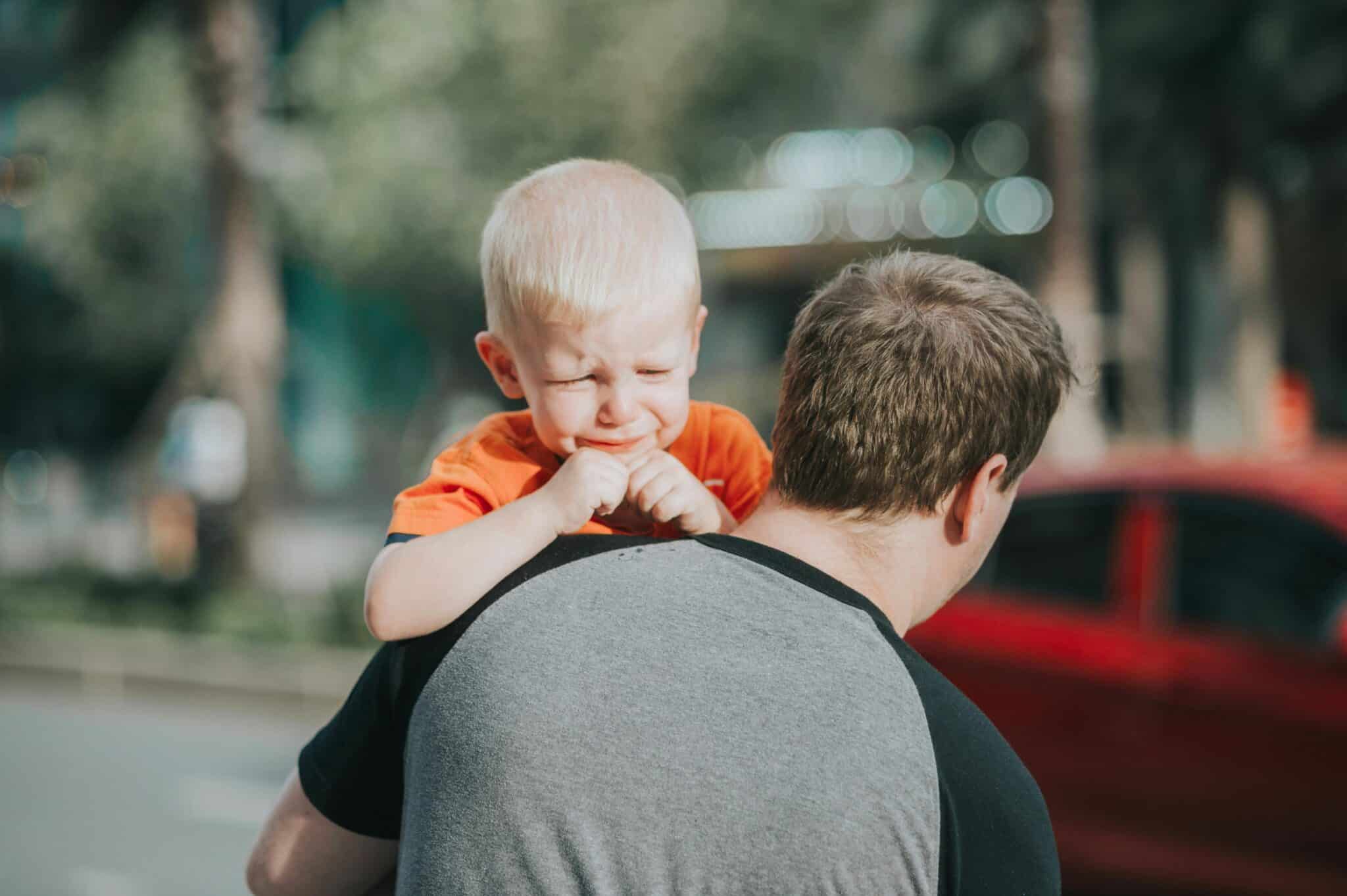
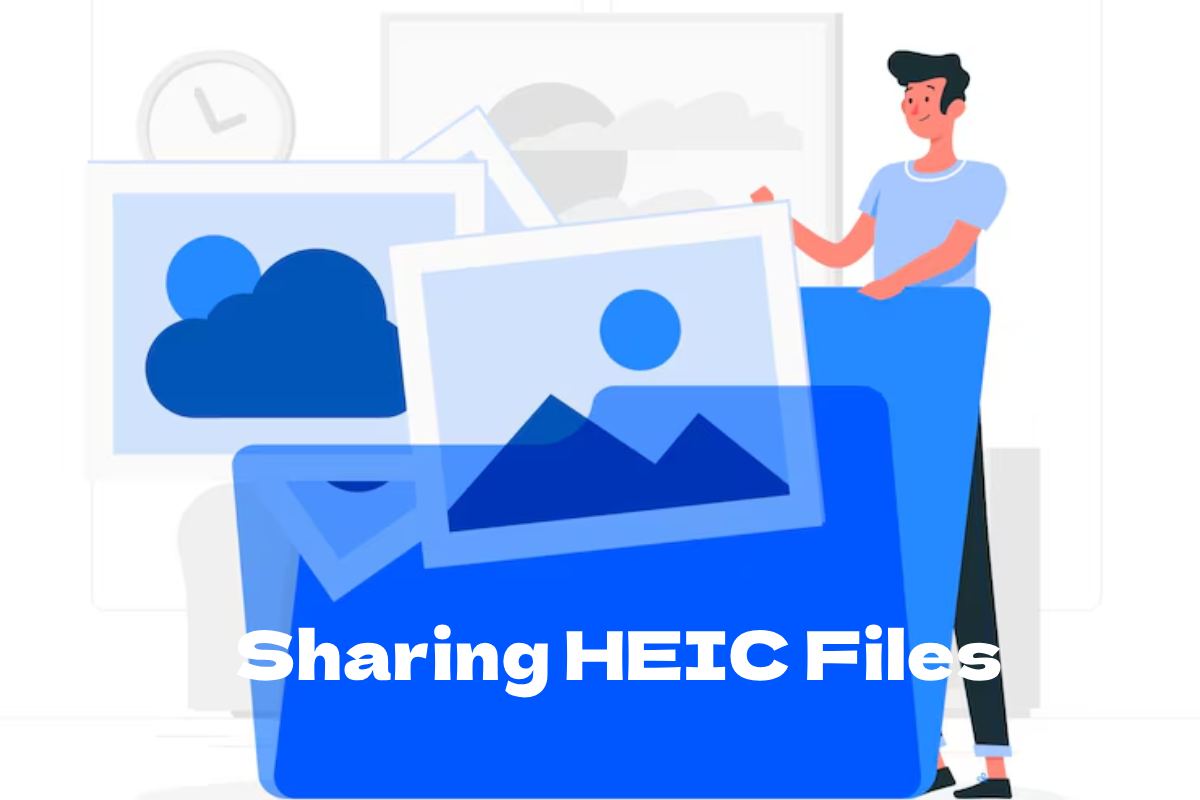
HEIC Files Explained: Why Friends Struggle to Open Your Photos
Why Your Friends Can’t Open Those HEIC Photo Files (And How You Can Fix It)
We all love snapping pics with the latest camera gear—amazing lenses, cool accessories, the works. When we get the perfect shot, we store it in the HEIC format because it gives us sharpness and file‑size savings.
But suddenly, your friends look at those files and… …. The image? Black as night. The data? Scrambled. What’s up?
What’s Choking Their Eyes?
- Old system support – Not every computer or phone knows how to read HEIC yet. It’s like trying to play a brand‑new video game on a 90s console.
- Missing codecs – Without the right software decoder, the image is just an unreadable blob.
- Vendor quirks – Manufacturers sometimes ship systems that don’t fully comply with the HEIC spec.
Solutions That Work (Even If You’re Not a Tech Wizard)
There are three common ways to get everyone to enjoy those pics:
- Install a HEIC viewer – Apps such as HEIC Image Viewer or system updates for macOS Mojave+ / iOS 11+ are the softest option.
- Convert to JPEG, PNG, or GIF – Let’s be honest, almost every device can open those. This is the “universal translator” approach.
- Use cloud services – Some cloud photo apps automatically convert when you upload, so friends can open the images via the web instead of their own device.
Will Your Photos Lose Their Shine By Converting?
Honestly, yes and no. If you drop from HEIC (which stores multidimensional metadata) straight to JPEG, you’ll lose the compression finesse and some Metadata (Exif, etc.). But the visual quality? Usually stays in check thanks to high‑implementing lossy algorithms.
For serious photos, consider:
- Saving a copy in HEIF (Higher‑quality) before converting.
- Using Lossless JPEG or texture‑sensitive PNG for scans.
Should You Stick With JPEG or Try Another Format?
JPEG remains the superstar for everyday sharing—fast, lightly compressed, and nearly universal.
However:
- PNG if you need a transparent background
- WebP for the web (smaller size, comparable quality)
- TIFF if you’re editing a masters in a professional setting—less compression, huge file.
The Quick Fix (No One-Click Button, But Not Too Hard)
On Windows 10:
- Right‑click the HEIC file.
- Select Open with → Choose another app → Look for “HEIF Image Extensions”.
- Tick “Always use this app” and you’re good.
On macOS: Update to the newest version; Apple ships the HEIC support right in the system updates—no external tools needed.
Tip: ask your friends to install the iOS 11+ update—once the OS knows the format, the photo syndrome stops.
In Summary
HB: Your friends can’t open HEIC because their devices simply can’t read the format. Fix it by installing a viewer or converting the file. While some quality loss can happen during conversion, the convenience outweighs the tiny dip in pixel perfection. Keep it simple, share it widely, and let everyone enjoy your photography!
Why can’t your friends open HEIC files?
Stuck With Those Stunning HEIC Shots?
Picture this: you’ve captured flawless photos with crystal‑clear resolution and colors that pop, just perfect for those epic moments at a party or family reunion. And then, when you hit share, your friends get the dreaded “file viewer error” because those images are in HEIC format. The culprit? Your Windows not being on Windows 10 or newer. It’s a classic “modern tech meets outdated OS” story.
Why the HEIC Hiccup?
- HEIC is a super‑efficient format Apple loves, but Windows doesn’t play well with it by default.
- An old Windows version (pre‑10) simply can’t read HEIC files.
- Even if your PC updates, you might still need an extra app or codec to view them.
Quick Fix: Convert to JPEG (No Extra Tech Required)
Instead of rummaging through your Windows forums to find the right extension, just switch those images to your ever‑friendly JPEG. Here’s a breezy way to do it in a flash.
- Use an Online Converter – Websites like cloudconvert.com let you drag‑and‑drop HEIC files and get a ready‑to‑share JPEG in seconds.
- Batch Conversion – If you’ve got a whole folder, choose a tool that supports multithreaded batch processing so you won’t wait for each photo.
- Check Quality Settings – Make sure the output stays sharp. Keep an eye on the resolution knobs but keep the file size slim.
Why JPEG Wins
JPEG is the universal traveler of the photo world. Windows, Mac, Linux, and even your grandma’s old phone can display it without a fuss. Plus, sharing via email or social media never triggers a “cannot open” warning.
Bottom Line?
If you’re battling with a combination of glitzy photos and an ancient PC, ditch the HEIC hassle. Convert to JPEG, and your friends will rejoice — no more “oops” moments when opening a picture.
There is a solution to help open HEIC files
Convert Your HEIC Photos to JPG—Fast, Easy, and Quality‑Preserving
If you thought there was no simple solution, think again!
Why You Should Convert
Compatibility: HEIC files aren’t universally supported. JPG is the go‑to standard.
How It Works in 3 Quick Steps
- Upload: Drag and drop your photos (any size, any sort) into the online converter.
- Wait: In about a minute, the magic happens—your images transform into JPG.
- Download: Grab the new JPGs with the original quality intact.
What Makes This Converter Stand Out
- Speed: Processes dozens of photos in seconds.
- Quality: No loss of resolution or color fidelity.
- User‑friendly: No command‑line or fancy software required.
Even your friends can give it a whirl—turn HEIC to JPG in a snap and share your snaps hassle‑free!
Will converting HEIC photos lose quality?
Why JPEG Still Rules the Photography World
Picture this: you snap a pic of your fluffy cat doing a silly trick, pop it into a photo editor, slather on some dazzling filters, tweak the colors, add a splash of grain— all those fancy adjustments that make your image look like it stepped straight out of a glossy magazine. But then you hit save and choose JPEG. Boom! High‑quality on any device, no matter where you find it.
Top Reasons to Keep It in JPEG
- Universality: JPEG is like the universal language of pictures. Whether you’re on Windows, macOS, Linux, or a tiny Android phone, the file plays nicely across the board.
- Compression Balance: It keeps your file size lean without swallowing the detail you love. Great for sharing without turning your inbox into a storage nightmare.
- Editing Flexibility: Most apps will happily open JPEGs for post‑processing. You can run a gigapixel upscale or squeeze out the final colors without any fuss.
How to Stay Effortless
Just let the magic of Windows, macOS, or your phone’s built‑in viewer do the heavy lifting. Grab the photo, drag it onto your favorite app, and you’re golden.
Quick Tips to Keep the Quality
- Save at a higher quality setting when you’re first putting it in JPEG. Most software will let you dial that up.
- In your editor, tweak the exposure and contrast before the final JPEG export— that’s where the instant “wow” comes from.
Bottom Line
JPEG’s legacy isn’t about being old‑school; it’s about being universally reliable while still delivering that crisp, clear look you crave. So whatever kind of photo you’re shooting, that lil’ bit of extra processing extra? Yep, the quality stays sweet as a sunrise no matter where you open it.
Is the JPEG format the best solution?
HEIC to JPEG: The Quick‑and‑Quirky Way to Keep Your Pics Perfect
Ever hit your phone’s gallery, stared at a stunning shot, and then realized the file’s in HEIC format—those who love Apple’s fancy new image fortress? Fear not! JPEG is your best friend for a speedy conversion that won’t break your heart or your fingers.
Why JPEG Wins the Battle
- Speed: All it takes is under a minute for most converts.
- Compatibility: Share with anyone, on any platform, without a hiccup.
- Quality: You’ll keep that crisp detail without the heavy file size.
How It Works (No Tech Jargon Required)
- Open your chosen HEIC‑to‑JPG converter—there’s a ton of free tools online.
- Drag your HEIC photos into the box (or click Upload).
- Hit Convert and voilà—images now in JPEG, ready to share or store.
With this simple trick, you can turn any HEIC masterpiece into a JPEG that prints, posts, and preserves without losing the wow factor. Think of it as giving your memories a second life without the awkward “old tech” tag.
Final Thought: Keep Your Photos, Keep Your Smiles
So, next time you’re stuck with those Apple‑centric formats, just remember: JPEG is the fast, friendly, and fail‑proof way to keep your pictures looking their best. Happy converting, and may your memories stay forever crystal clear!

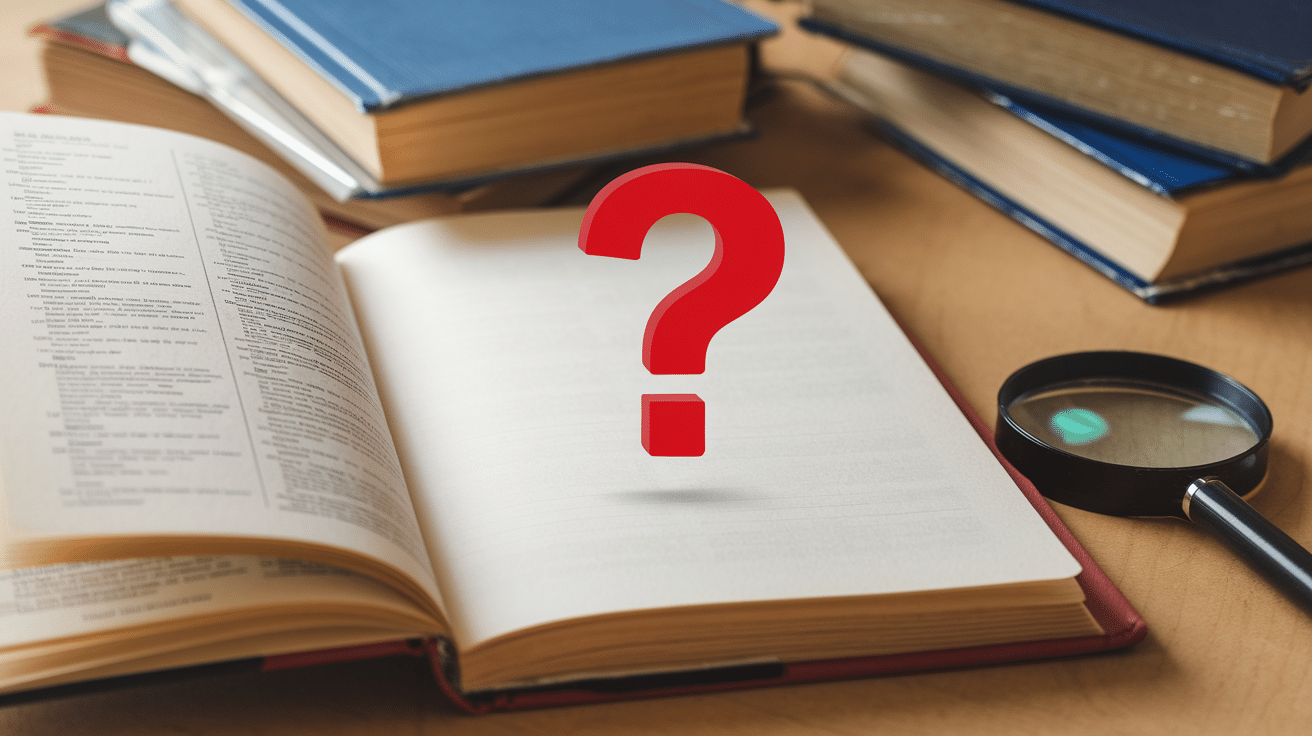
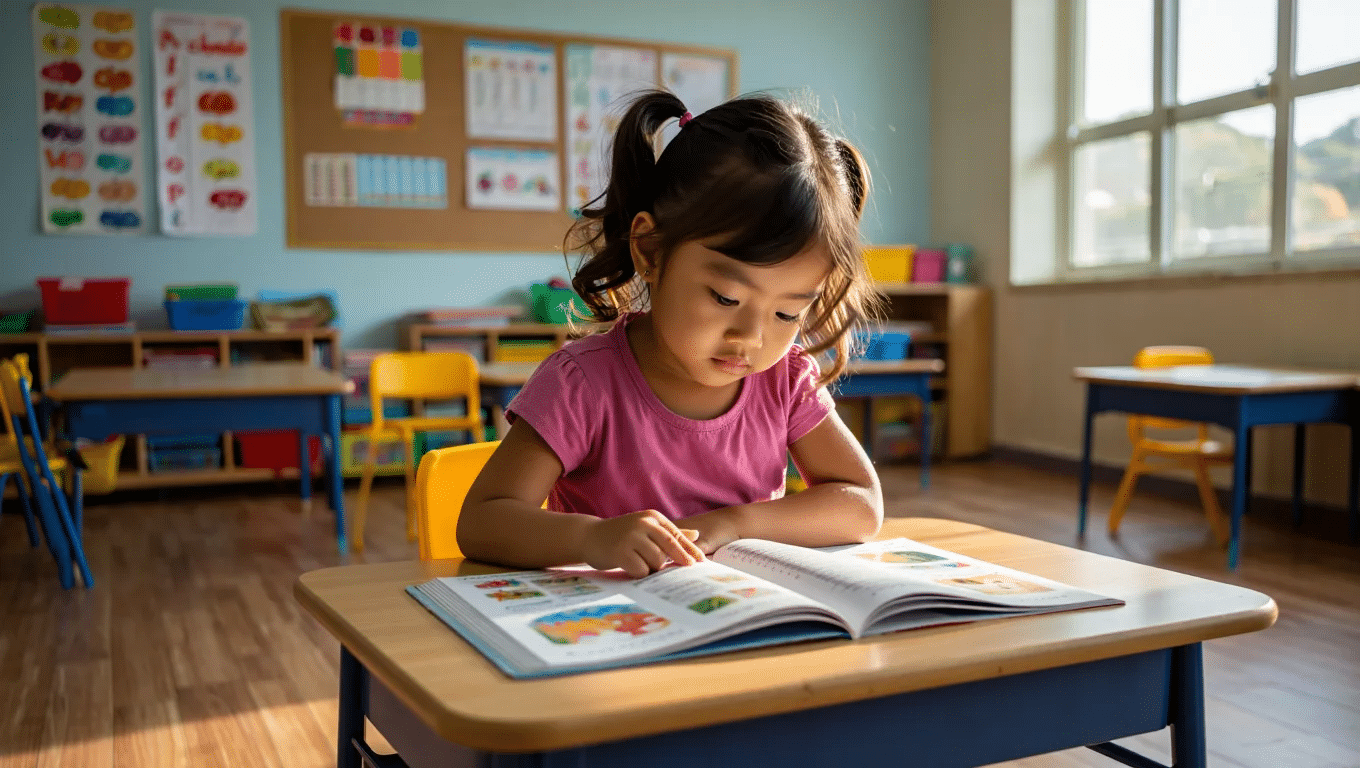



![Prefer Hosting Raja For VPS Server Hosting Systems [2024] Prefer Hosting Raja For VPS Server Hosting Systems [2024]](https://www.computertechreviews.com/wp-content/uploads/2021/03/Why-Organisations-Should-Prefer-Hosting-Raja-For-VPS-Server-Hosting-Systems.jpg)
