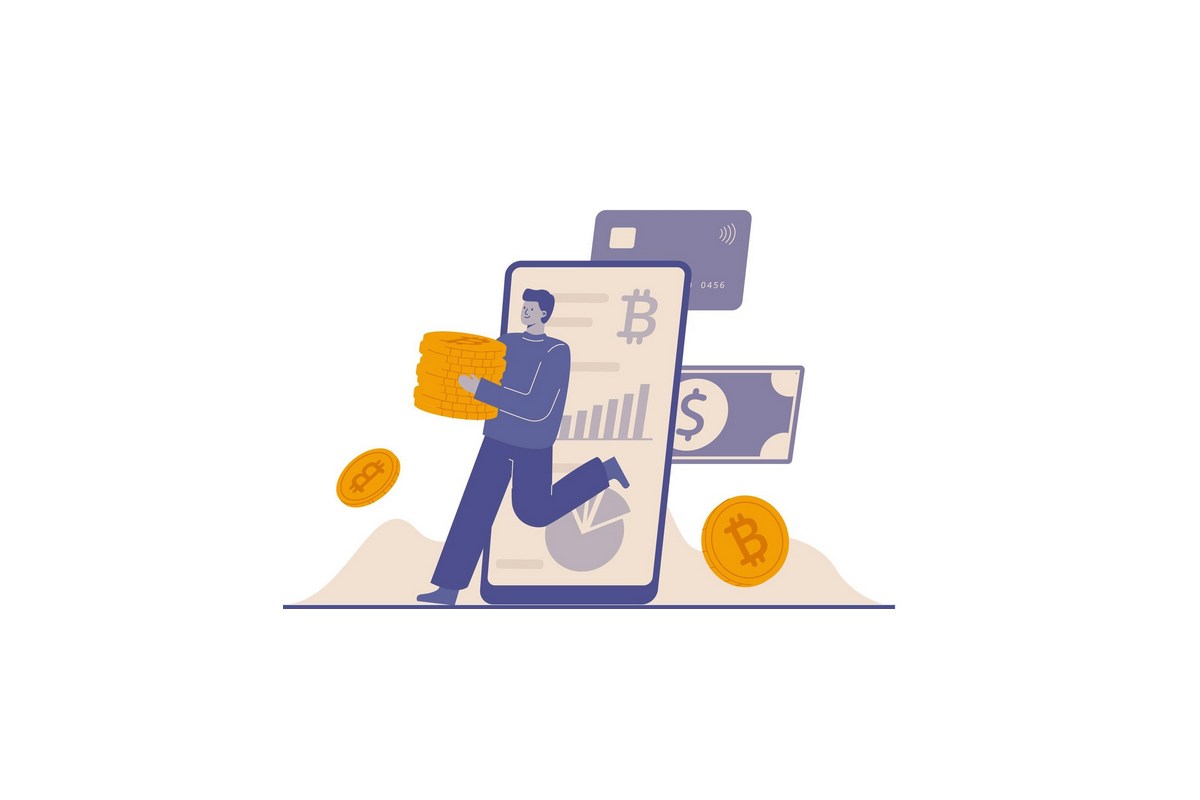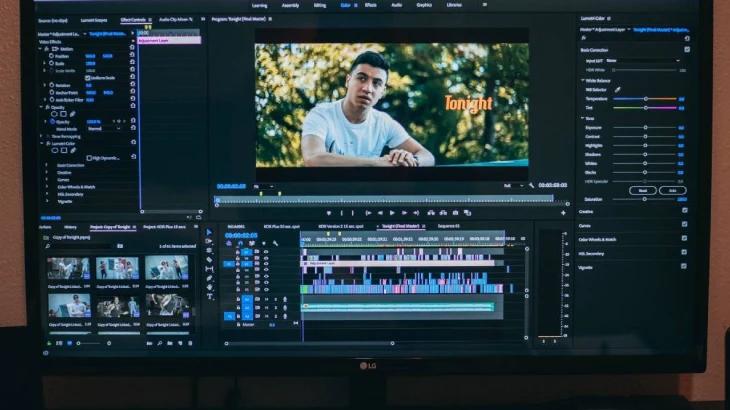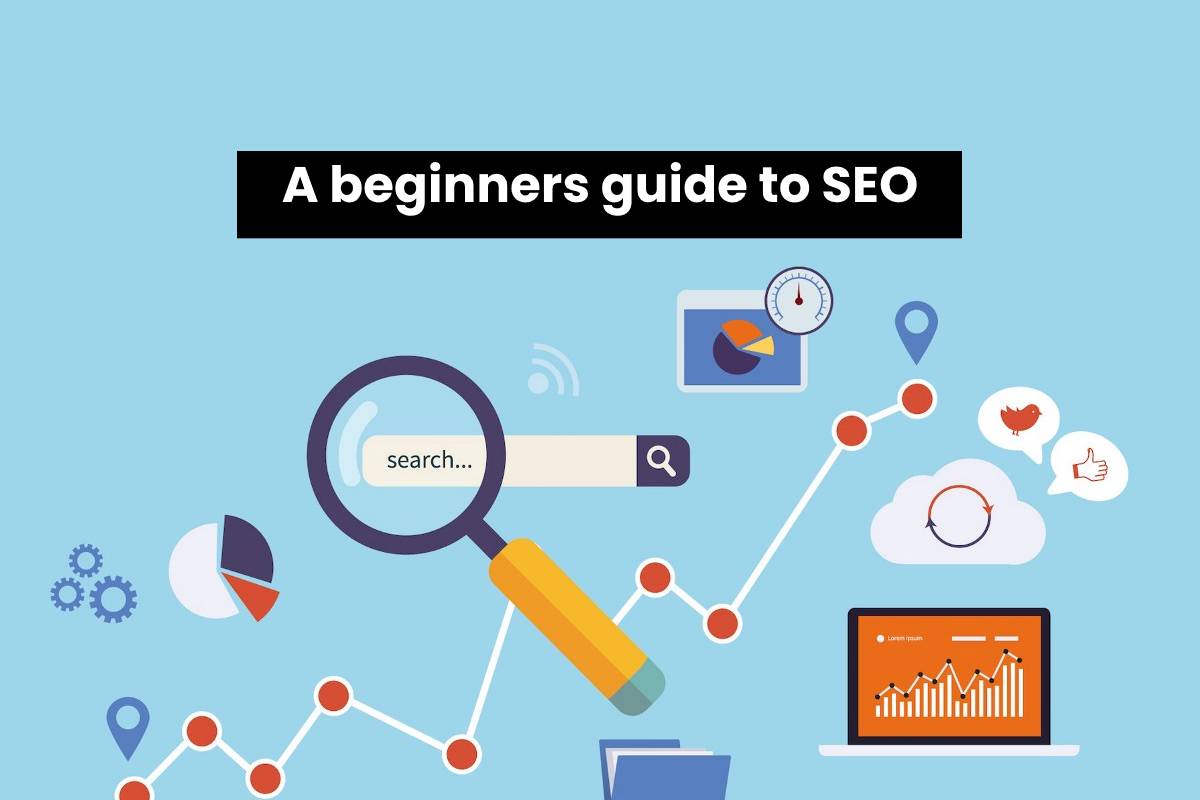Effortless Mac RAM Check: Your Quick Guide to Monitoring Memory Usage
Why Your Mac Needs a Brain Upgrade: Mastering RAM
Feeling like your Mac takes forever to open a web page or launch an app? That slowpoke feeling usually means your RAM is stretched thin. RAM isn’t just a tech buzzword – it’s the lifeline that keeps your Mac’s apps and OS running smoothly.
Quick Ways to Peek at Your Mac’s Memory
- Activity Monitor – The all‑seeing eye of macOS. Find it under Applications → Utilities → Activity Monitor. Look for the
Memorytab to see total RAM, how much is used, and how much is occupied by caches. - Top and Htop in Terminal – Open
Terminaland typetopor installhtopfor a colorful view of real‑time memory usage. - System Information – Go to Apple Menu → About this Mac → System Report. Under the
Hardwaresection, selectMemoryto see RAM slots, speed, and current utilization. - Third‑Party Apps – Tools like
Memory CleanoriStat Menusgive you handy alerts and quick access to free up space.
Pro Tip: Keep an Eye on Graphics Memory
If you run heavy video or 3D applications, your graphics card RAM can also bottle up performance. Check under Graphics/Displays in System Information for insights.
Feeling the Need for a Ram Boost?
Wrapped up in caches, lingering apps, or just a simple memory leak? If you spot a big chunk of memory staying the same after multiple reboots, it might be time to upgrade your RAM or clear those digital cobwebs.
Part 1: What signs indicate that Mac’s space may not be working properly?
Uh‑Oh! Your Mac Is Acting Up
What’s Happening (and Why It’s a Pain)
- Random Crashes – Your machine decides to shut down on its own like it’s trying to hit the snooze button.
- System Freezes or Restarts – The OS stops responding faster than a toddler eating their favorite snack, then boots back up for no reason.
- Damaged Files & Settings – Everything goes “oops” when your data gets corrupted. It’s like a digital storm.
- Persistent Issues After Reinstalling – Even a fresh macOS install can’t fix the problem, hinting something deeper is going on.
- Startup Beeps – A trio of beeps at boot is the Mac’s way of saying, “Hey, something’s seriously wrong!”
Why We Need to Dive Deeper
These symptoms point to possible hardware or firmware hiccups—perhaps a failing hard drive, bad RAM, or a glitchy BIOS. Let’s look at what you can do next to get your Mac back on track.
Part 2: Why should we check RAM usage on Mac?
Wanna Keep Your Mac Running Like a Superhero?
1⃣ Performance: Feel the Slowness, Need the Boost?
When your Mac is pretending to be a turtle instead of a cheetah, it’s usually because it’s low on RAM. Short battery life? Won’t launch heavy apps? Running a bunch of windows and the computer is still lagging?
- Give your memory a quick peek – if it’s running low, consider a RAM upgrade.
- More RAM = smoother multitasking, less “Did someone just pause my presentation?” moments.
2⃣ Diagnostic: Crash, Freeze, or Just Feeling Dull?
If your Mac is playing “Crash and Burn” more than “Oh, that was a nice click!”, the culprit might be memory strangulation. Frequent crashes? Endless freezes? That’s a red flag.
- Check RAM performance to spot memory hiccups.
- Finding the problem fast means you can take action before your Mac turns into a stubborn old car.
3⃣ Compatibility: One Size Doesn’t Fit All
Before you jump on the upgrade bandwagon, make sure your new RAM sticks actually talk to your Mac. Wrong specs can lead to headaches.
- Inspect the current RAM type, speed, and size.
- Match your new modules to those specs – it’s like meeting up at the same port for a great conversation.
4⃣ Future-Proofing: The Big-Name Apps Won’t Stop Growing
Software is getting heavier by the minute. If you want your Mac to keep up with the next-gen apps, planning ahead is key! Think about what’s coming next.
- Do a memory audit now – you’ll save time later when a bigger app’s quarterback is afoot.
- Upgrading memory early keeps your Mac from feeling like it’s stuck in 2008.
Bottom line: Keep an eye on that RAM! A healthy memory load keeps your Mac light, fast, and ready for whatever epic task you throw at it. Happy computing!
Part 3: How to Check RAM Usage on Mac?
How to Check Your Mac’s Memory—No Nerdy Hints Needed!
Ever wondered if your Mac’s brain is overworked? Below are four fun, easy ways to give your RAM a quick health check. Grab a cup of coffee, follow along, and you’ll feel like a macOS magician in minutes.
Method One: Apple Diagnostics – The Classic “Press D” Routine
- Restart your Mac and hold the
Dkey immediately after the Apple logo lights up. If you’re on a newer Intel Mac, you’ll see Apple Diagnostics pop up. On older machines it’ll be Apple Hardware Test. - M1 Macs? Turn it off, turn it back on, and keep your
power buttonpressed until you hit the startup options screen. Then pressCmd + D. - Give it a few minutes – the older your Mac, the longer the test. When it’s done, you’ll see a quick summary of any snags it found.
- Note: It tells you there’s a problem, not which specific RAM stick is acting up.
- Stuck? try
Option + Don Intel Macs to run the test from the Internet. It’s just a little longer, but hey, it works.
Method Two: The Eye‑Candy Activity Monitor
- Open Utilities from your Applications folder and launch Activity Monitor.
- Click the Memory tab. There’s a treasure trove of numbers—physical memory, used memory, app memory, linked memory, compressed memory, cached files, and the ever‑present swap space.
- Use these stats to spot the memory hogs. Wondering which app is draining juice? They’re all listed in real time.
Method Three: Simple Storage Check in System Settings
- Navigate to Apple menu > System Settings. Select General on the sidebar.
- Scroll down until you hit Storage. You’ll see a clear colour‑coded bar showing used versus free space.
- Not only does this give a snapshot of your visible storage, but it can hint at memory pressure if your drive hits 80%+ in capacity.
Method Four: Grab a Friendly Memory‑Monitoring App
- Sometimes the built‑in tools feel like a puzzle. That’s when a handy app step in.
- I personally settled on Macube. It’s lightweight, doesn’t chase apps away, and keeps your privacy tight. You can opt to scrub browsing crumbs each time you clear memory—no accidental leaks.
- Install, open, tap “Check.” Within seconds, you’ll see which modules are hogging RAM and a single button to purge them.
With these four tasty tricks, your Mac’s memory health is easier to monitor than ever. Keep an eye on it, keep it fresh, and your machine will keep humming like a well‑tuned purr‑phone.
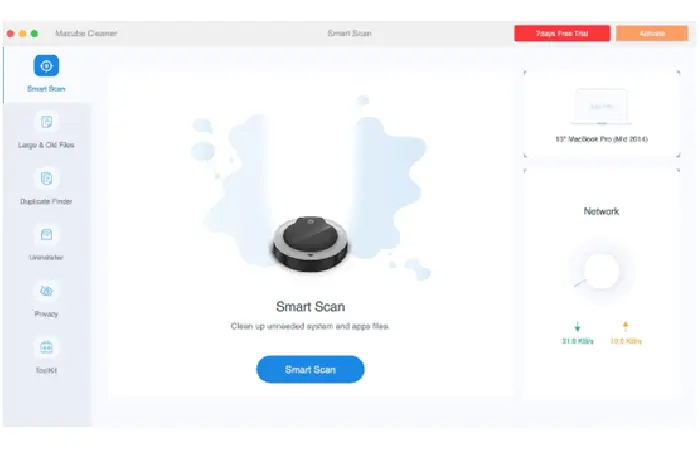
Wrapping Up: Your Mac’s Memory Wonderland
So there you have it – a crash‑course in pretty‑fancy Mac memory mumbo‑jumbo that’ll keep your computer humming like a well‑tuned orchestra. If you’ve ever seen your Mac sluggish or frozen, it’s probably time to check the RAM, take a peek at what’s hogging those precious kilobytes, and give it a good clean‑up.
Why Bother With RAM?
- Speedy Performance: A healthy memory pool means your apps launch faster, multitasking feels smoother, and overall system responsiveness stays on point.
- Safety Net: With plenty of free RAM, the risk of crashes or unexpected freezes dramatically drops.
- Prolonged Life Span: A calm, well‑maintained system reduces wear and tear, keeping your Mac fresh for years.
Quick Takeaways
- Check that memory bar in Activity Monitor or System Information – it gives you a clear snapshot of what’s going on.
- Spot the memory hogs – be they browser tabs, heavy editing apps, or even background processes sneaking in.
- Use clean‑up tools or simply close unnecessary tabs and apps to free up space.
- Consider upgrading your RAM if you’re in a need‑for‑speed situation – a worthwhile investment if you regularly work with heavy software.
Final Thought
Remember, your Mac’s RAM is like a friendly co‑worker that keeps everything running smoothly. Taking a few minutes to keep it happy and clean isn’t just helpful – it’s essential for a happy, efficient digital lifestyle. So next time your computer starts looking a bit sluggish, dive into its memory dashboard and give it the TLC it deserves. Happy computing, and may your Mac run as fast as a caffeinated cheetah!