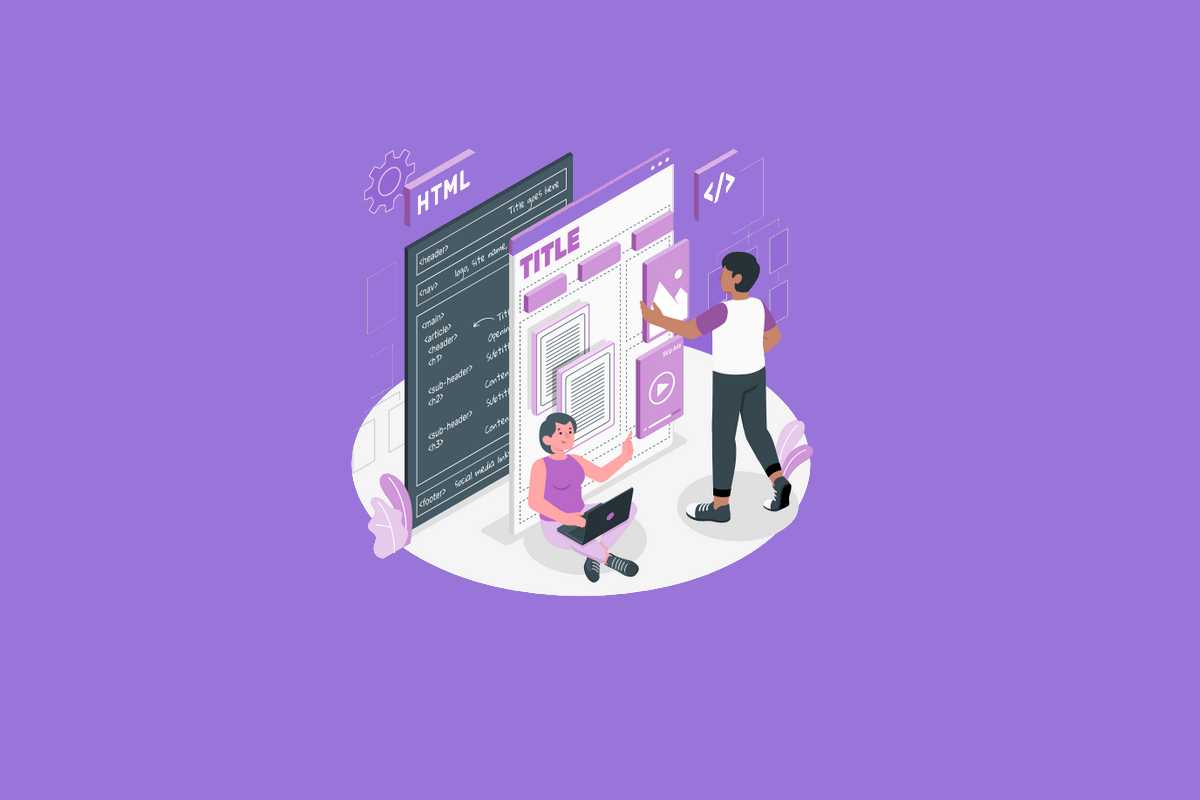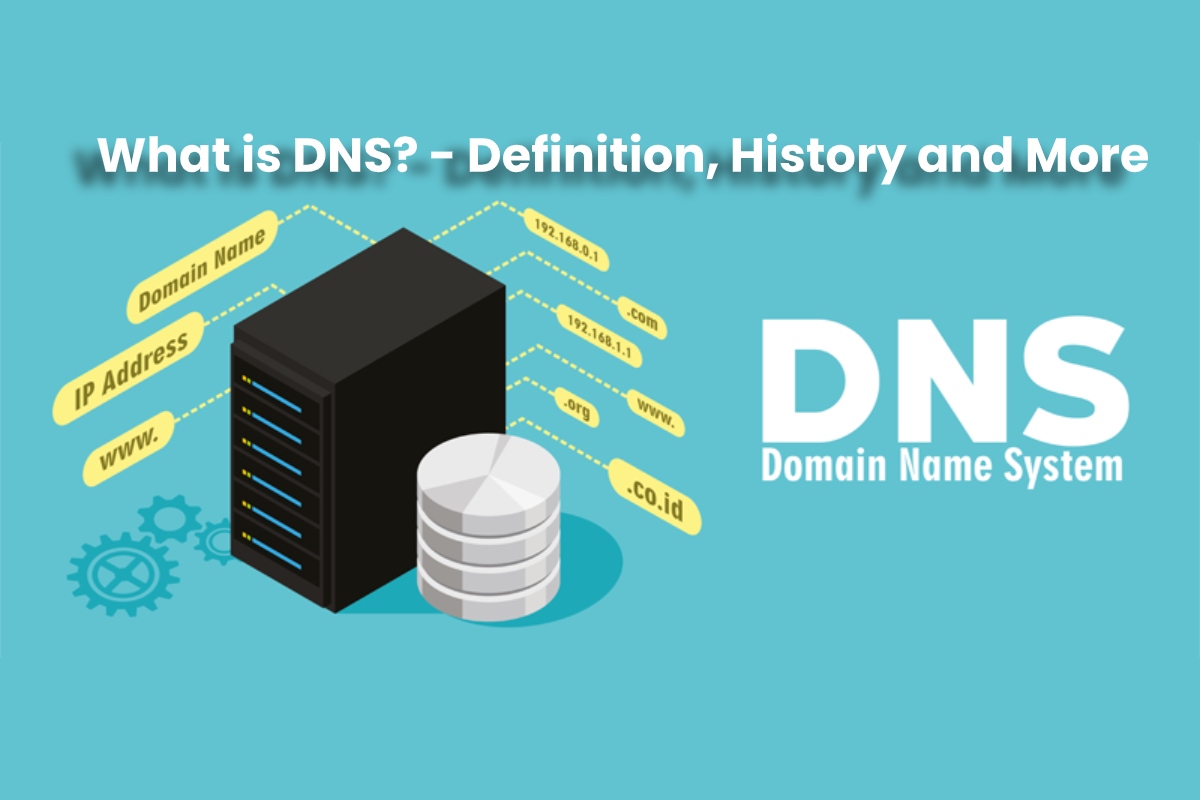
DNS Unveiled: What It Is, Its History, and More
Deep Dive into DNS: From Basics to Master‑Slave Dynamics
Ever wondered how you can type google.com in your browser and instantly land on the homepage? The magic happens behind the scenes thanks to the Domain Name System – or DNS for short. Below, we’ll break down this tech wizard in plain, breezy English – with a dash of humor to keep things interesting.
What is a DNS Server?
A DNS server is like a phone book for the internet. Instead of giving you a physical address, it maps human‑readable domain names (like example.org) to digital IP addresses (for instance 192.0.2.1). Every time you hit “Enter” after typing a web address, your device sends a request to a DNS server to find out where that website truly lives.
The Master‑Slave Relationship
Think of it as a duo of singers: the Primary (Master) Server hits the high notes, and the Secondary (Slave) Server swoops in with the low ones.
- Primary Server – The one that actually holds the official DNS records. It’s the source of truth.
- Secondary Server – Mimics the primary’s data but can’t change anything on its own. If the primary goes down, the secondary steps up so the internet traffic keeps flowing.
- Both servers talk to each other using zone transfers to stay on the same page. It’s teamwork, but one brags about the stats.
Why the Two‑Tier System Matters
Redundancy is the star—immune to the dreaded “DNS blues.” If the primary hiccups, the secondary will still answer your questions, making your browsing experience silky smooth. Imagine a live broadcast where the main mic fails; the backup mic keeps the performance going. That’s what fire‑proofing DNS is all about.
DNS Error Notification: The Failing Whisper
When the system can’t find the domain you’re after, you’ll get a DNS error. It’s like the internet’s way of saying, “Sorry, I can’t locate that page.” Some common error types:
- NXDOMAIN – “This domain simply doesn’t exist.” The model is confident but wrong.
- SERVFAIL – The server’s having a hiccup, maybe due to a misconfiguration or network blip.
- NOERROR + Add’l Records – The domain exists, but you’re missing the glue to set up the correct connection. Think of it as a RSVP gone wrong.
How to Spot & Troubleshoot a Bad DNS
- Check your internet connection while you type ping google.com from the command prompt.
- Try flushing DNS cache: ipconfig /flushdns (Windows) or sudo dscacheutil -flushcached (Mac).
- Contact your ISP or entry-level ISP if the problem persists—a blink‑and‑you’ll‑miss‑it fix.
Wrapping Up
DNS is the unsung hero that turns a convenient text into a proper clickable journey. Master/Slave servers keep the lights on even when things get messy, and error notifications shine a spotlight on inevitable hiccups. Next time you’re offline, remember: you’re just missing a tiny handshake with the DNS world. Keep calm and DNS on!
DNS Definition
What the heck is DNS?
Think of DNS (Domain Name System) as the ultimate phone book for the internet. It keeps track of every web address you type in, turning those human‑friendly names (like example.com) into the computers’ favorite number: an IP address.
How it works: A quick tour
- Hierarchical big‑picture: DNS isn’t a single wizard, it’s a stack of servers spread worldwide. Each one manages a part of the address space.
- Decentralised bureaucracy: Because the world is big, each zone (like “.com” or “.org”) is handled by its own set of DNS servers. No single point of failure here.
- Registry records: When someone registers a domain, the registrar writes a WHOIS entry, and the DNS stores it as a resource record. Each server’s database is basically a list of everything it cares about.
Think of it like this
Imagine a giant telephone directory that’s always up to date. You call a number, and the book instantly tells you the phone line. That’s what DNS does for domain names—fast, reliable, and slightly magic.
Extra tidbit: The world’s very own phone book comes with a dash of drama and a splash of humor.
History
How the DNS Took Over the Hosts File
In 1983, a game‑changing system called the Domain Name System (DNS) emerged, finally putting an end to the clunky, error‑prone method that relied on a simple file called hosts.txt. Before DNS, every address lookup had to be done manually—think about the sheer chaos of a growing internet!
Where the Creepy Old File Lives Today
- On UNIX/Linux machines, you can still find hosts.txt tucked away in
/etc/. - On Windows, it hangs out in
%SystemRoot%\system32\drivers\.
What It Used to Do (and What It Does Now)
Back in the day, hosts.txt was the go‑to manual tool: every new server had to be slotted in by hand—essentially a large, human‑tuned spreadsheet. As the internet exploded, this task became impossible; the sheer number of IP addresses outpaced any human schedule.
Fast forward to today, and the file is mostly relegated to a local‑network role. It’s handy for a few niche tasks like:
- Keeping your LAN mapping tidy.
- Blocking pesky websites by redirecting them straight to localhost.
So, while DNS has taken the lead, hosts.txt still has its place—just a much less glamorous one.
What is a DNS server?
Meet the DNS Sheriff
Ever wondered who keeps your internet’s address book tidy? That’s the DNS server, also called the name server. Think of it as the librarian of the web—a tech‑savvy bookkeeper who flips through a special DNS database to answer any question you throw its way about domain names.
Who’s Behind the Curtain?
- These servers usually run on dedicated machines, so they’re not just a hobbyist’s side‑project.
- For convenience, we give those machines fancy names so it’s easier to keep track of them.
Primary vs. Secondary: The Classic Team Up
Just like any great duo, there are primary and secondary DNS servers. The primary — the captain — holds the original master copy of the database. The secondary — the trusty sidekick — loads a copy from the primary to step in if the captain takes a day off. Together, they keep your web searches smooth and your birthdays less likely to show up as 404 Not Found.
Primary or master server:
How a Primary DNS Server Works
A primary DNS server is the one that keeps the authoritative copy of DNS information for a specific slice of the domain space. It stores all its records in its own database, so whenever something needs to be looked up, the server can serve that data directly from its local copy.
- It holds the complete set of records for its zone.
- It answers queries by retrieving information from its own database.
- It can be refreshed by secondary servers that pull updates from it.
Secondary or slave server:
When a DNS Server Picks Up Info From Outside Its Own Zone
A name server that isn’t using its own zone files will normally treat any outside data like a borrowed library of facts. In that case, it takes on a secondary or slave role—think of it as a backup copy‑cat that mirrors the original author.
- Primary vs. Secondary – The primary owns the records; the secondary just copies them.
- Why a secondary?
It’s all about redundancy and load balancing. The primary can chill a bit while the secondary keeps the queries flowing. - When the data comes from a third‑party, the server essentially says, “I’m just here to back up what you folks already have.”
Bottom line: If the information isn’t from its own zone files, the server plays the friendly helper—a so‑called “slave” that stands ready to answer.
DNS error notification
When the DNS Goes Missing in Action
What You’ll Notice
- Red Alert: The “DNS server does not respond” message pops up whenever your connection stumbles.
- No Web Browsing: As soon as the internet dies, you’ll find that all your favorite webpages refuse to load.
- Dead‑End Connections: Errors are basically the internet’s way of saying, “Hold on, I’m not getting the signal you’re requesting.”
Why This Happens
- Loose or broken lines between your device and the internet are the usual culprits.
- When the pathway to the DNS server dries up, it can’t fetch the address of the site you’re trying to visit.
- That’s why you see that dreaded message—your computer’s own frustration sign.
Next Steps to Fix It
- Check your Wi‑Fi or wired connection; make sure your cables are snug.
- Restart your router or modem to clear out stale data.
- Reset your computer’s network stack by flushing DNS (on Windows, “cmd / c ipconfig /flushdns”; on macOS, “sudo killall -HUP mDNSResponder”).
- If you’re still stuck, update your network drivers or contact your ISP for deeper diagnostics.
Want to Dive Deeper?
Curious about how similar issues relate to Security as a Service (SaaS)? Delve into definitions, rights, and the broader context in a later read‑through.