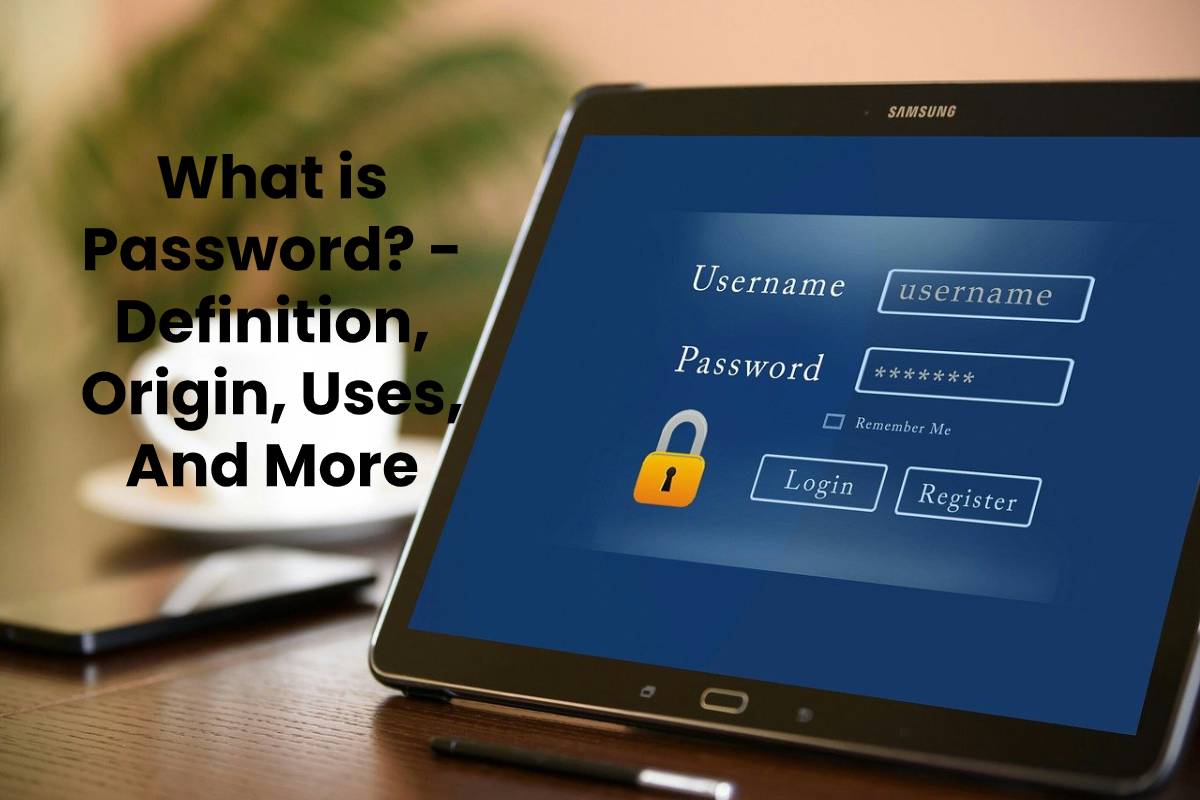Revolutionize IoT: Global Secure Connectivity with RemoteIOT VPC and Raspberry Pi
Get Ready to Build a Rock‑Solid IoT Network with Raspberry Pi, VPC, and RemoteIoT
Ever wondered how you can keep your smart toaster, fridge, or factory line humming all day, no matter where you’re sitting? The answer lies in a trusty three‑piece combo: RemoteIoT, a Virtual Private Cloud (VPC), and a Raspberry Pi. Together, they let you run your gadgets with the kind of security and scalability that would make even a corporate IT chief grin.
Why This Bundle Rockstars the IoT Scene
- RemoteIoT gives you a managed platform that speaks the language of IoT, so you’re not stuck writing endless code just to get your devices talking.
- The VPC wraps your data in a private, encrypted tunnel—think of it as putting your smart appliances in their own secret clubhouse.
- The Raspberry Pi is the micro‑computer whisper‑maker: inexpensive, reliable, and a perfect fit for anything from a bedroom smoke detector to an industrial PLC.
What You’ll Need: Tools & Gear
Below is a quick‑look loot list—hardware and software, all crystal clear.
- Hardware: Raspberry Pi (any model that runs Raspbian), power supply, SD card, Wi‑Fi dongle (if your Pi model doesn’t have built‑in wifi).
- Software: Raspbian OS, OpenVPN client, Mosquitto MQTT broker, Node‑RED flow editor, RemoteIoT account.
Step‑by‑Step Blueprint
Don’t worry if you’ve never tinkered with AWS or VPNs; we’ll walk through each leg of the journey in plain language.
1⃣ Kick Off with the Pi
- Flash your SD card with Raspbian, plug the Pi in, and power it up.
- Set up SSH so you can manage it remotely. Run
ssh-keygenand remember to add the public key to/root/.ssh/authorized_keys.
2⃣ Spin Up a Cloud‑Based VPC
- Open the AWS console and head to the VPC dashboard.
- Create a new VPC (e.g., iot-net), pick CIDR blocks like 10.0.0.0/16, and set up subnets.
3⃣ Build a VPN Endpoint
- In the VPC dashboard, click “Create Client VPN Endpoint.”
- Upload a certificate key (or generate one). Make sure the CIDR matches the route below.
- Attach the endpoint to the security group that allows inbound SSH (port 22) and MQTT (port 1883).
4⃣ Hook the Pi to the VPN
- On your Pi, install OpenVPN:
sudo apt‑get install openvpn. - Place the VPN client config file you downloaded from AWS into
/etc/openvpn/. - Launch with
sudo openvpn --config client.ovpnand watch the connection dial in.
5⃣ Set Up the MQTT Broker
- Install Mosquitto:
sudo apt‑get install mosquitto mosquitto‑cl. - Configure
/etc/mosquitto/mosquitto.confto listen on 0.0.0.0:1883 and set up psk authentication. - Restart Mosquitto:
sudo systemctl restart mosquitto.
6⃣ Install & Connect Node‑RED
- Node‑RED makes wiring data a breeze:
sudo npm install -g --unsafe‑optional‑directories node‑red. - Start Node‑RED:
node‑redand access via localhost:1880 (or your Pi’s IP). Build flows that read sensors and publish to MQTT.
Security Checklist
- Encrypted VPN ensures every ping between your Pi and the cloud tunnels through a secure channel.
- Access Control – IAM roles in AWS strictly limit who can touch your VPC and VPN endpoints.
- Patch & Update – Keep Raspbian, OpenVPN, Mosquitto, and Node‑RED tidy; set up unattended upgrades.
Troubleshooting Quick‑Fixes
- Connection Issues – Check that the Pi’s IP is in the VPN’s CIDR, and that the security group allows traffic.
- Device Connectivity – Verify that the MQTT broker’s port is open on the Pi’s firewall.
- Performance Woes – If the Pi crashes, consider swapping to a Pi 4 with more RAM or a faster SD card.
- Debugging – Use
journalctl -u openvpnandjournalctl -u mosquittofor logs.
Rounding Up
Once your traffic flows seamlessly, you’ll have a tiny but mighty hub that keeps your gadgets humming in sync with the rest of the world, shielded behind a tight VPC vault. The combination of RemoteIoT, a VPC, and a Raspberry Pi delivers a DIY solution that’s secure, budget‑friendly, and scalable—perfect for hobbyists ready to pull their next big idea into reality.
Ready to forge your own Internet‑of‑Things empire? Grab these tools, follow the steps above, and watch your tech dream come to life—minus the corporate glare and the jargon.
Understanding the Key Technologies
IoT remote
RemoteIoT: Your New Best Friend for IoT
Ever felt like your IoT devices are running a secret plot? RemoteIoT is here to bring them back into the family circle with less drama and more control.
What Makes RemoteIoT Stand Out?
- Hands‑on Visualization – See real‑time data at a glance, no more playing hide and seek with sensor values.
- Device Control Made Simple – Push a button or tweak a setting from any web browser.
- Remote Access That Works – Manage your gadgets from anywhere, as if they were right next to you.
Perfect for Raspberry Pi Masters
If you’ve got a Raspberry Pi humming in a corner, RemoteIoT turns it into a command center without the need for a Ph.D. in networking.
Its user‑friendly UI lets you navigate protocols like Bluetooth, Wi‑Fi, and too many “I”, “O”, and “T” options without losing your mind.
How to Get Started
- Sign up on the RemoteIoT site.
- Link your Pi devices using the quick connection wizard.
- Open the dashboard, and boom – your IoT ecosystem is under your thumb.
All this wrapped into a sleek interface that feels less like a tool and more like a friendly assistant. So next time you’re trying to convince your smart fridge to stop shouting “You left the door open!” back at you, give RemoteIoT a whirl.
Network VPC
Keep Your IoT & Cloud Safe – The VPC Way
Picture your digital world as a bustling city. Every gadget, from your smart fridge to the latest factory sensor, becomes a citizen. But how do you keep those citizens from snooping around the wrong neighborhoods? Enter the Virtual Private Cloud (VPC) – the gated, secure district where only the authorized residents hang out.
Why You Need a VPC for IoT
- Private Highway – Think of the VPC as a private, high-speed lane that keeps traffic flowing smoothly, protected from the clutter of the public internet.
- <b) Data Fortress – Your sensitive data gets locked in a vault. No unwanted visitors win access.
- Seamless Connections – Devices talk to cloud services without a hitch, all while staying in the safe confines of their own neighborhood.
- Light‑Touch Management – Just set up your policies once, then enjoy autopilot protection for every device ever.
Getting Started – Step‑by‑Step
- Create your VPC – Start by sketching out a private network blueprint.
- Plug in Your Devices – Attach sensors and computers in a secure, isolated subnet.
- Define Security Rules – Set tight access controls – only the right elbows can reach each device.
- Connect to Cloud Services – Use private links; no cross‑traffic with the noisy public lanes.
Final Thoughts
When you put your IoT fleet inside a VPC, you’re not just buying a fence – you’re building a wall of trust, privacy and reliability. Say goodbye to data breaches and hello to peace of mind (and maybe a few chuckles along the way).
Raspberry Pi
Why the Raspberry Pi Still Rules the IoT Game
Short on space, big on personality – the Raspberry Pi is the go-to sidekick for any IoT adventure. It keeps your setup lean, fits in a pocket, and doesn’t charge you an arm and a leg.
What Makes It a Must‑Have
- Mini‑but‑mighty: Its tiny footprint means you can pile it anywhere—from a wall bracket to a coffee cup.
- GPIO for days: Those pins line up with everything from sensors to servos, letting you build pretty much any gadget.
- Flexibly friendly: Whether you run Linux, Raspbian, or even a light‑weight OS like DietPi, it plays along.
Deploy, Develop, Repeat
With this little hacker’s buddy in hand, you can prototype a weather station in an afternoon, then roll it out to a fleet of devices across a whole neighbourhood – all without breaking the bank. It’s the ultimate DIY safe‑space for makers, hobbyists, and professionals alike.
Benefits of a Remote IoT VPC Network
Why a VPC Is Your IoT BFF
Picture this: your IoT devices are out there doing their thing, but you still want to keep a firm grip on who can see and talk to them. That’s the sweet spot a Virtual Private Cloud (VPC) gives you—security, flexibility, and a dash of liquid courage.
Top‑Tier Security
- Fortress‑Like Isolation: Your IoT gadgets live inside a private subnet nobody can poke into without passing through your gates.
- Fine‑Grained Rules: Control traffic with ACLs and security groups—only the data you approve gets through.
- Encryption & Secrets: Keep every connection encrypted and store credentials safely in a Key Vault.
Scale Up or Down with a Smile
Wanna add a few more sensors onto the road? Just spin up the next subnet and it’s done—no messy overhauls.
- Elastic Demand: Add or remove devices on the fly.
- Zero Downtime: Your network stays humming while you make changes.
- One‑Click Growth: Auto‑scaling policies take the guesswork out.
Remote Access, Global Style
Control your IoT fleet from a coffee shop in Paris, a beach in Bali, or even while you’re in bed on a Sunday.
- Secure Gateways: SSH or VPN tunnels keep your commands safe.
- Real‑Time Dashboards: See everything happening in the moment—no snooping, just insights.
- Multi‑Factor Auth: Keep those rogue actors out.
Cost‑Effective, Not Costly
Think of a VPC like a happy little Pi, keeping the architecture lean and mean.
- Pay‑Per‑Use: No upfront surrender of capital.
- Resource Optimization: Use spot instances or reserved capacity to keep bills friendly.
- Built‑in Shield: No need to throw in pricey firewalls—your VPC can be that for you.
Flexibility: Your Cloud, Your Rules
Customise everything from subnet designs to routing tables. If you need an ad‑hoc scenario, a VPC has room to grow.
- Network Addressing: Choose IP ranges that fit your planning.
- Template Playbook: Start with a base template and tweak it like a chef’s secret sauce.
- Hybrid Compatible: Connect on‑premise and edge devices without a hitch.
So, if you’re looking to give your IoT project a dependable, secure, and scalable playground, set up a VPC. It’s the dependable buddy that’ll carry you through the tech maze, from day one to the future tomorrow.
What You’ll Need for Remoteiot VPC Network Raspberry Pi
Software Components
Your Raspberry Pi Adventure Kit
Ready to turn that tiny Pi into a pocket‑sized computer powerhouse? Grab these essentials, and you’ll be ready to build, stream, and secure in no time!
1⃣ OS – Raspbian (now Raspberry Pi OS)
- Download the official image, flash it to your SD card, and let the Pi boot up with the neat “Booting!” vibes.
- It’s the go‑to OS that knows all Pi tricks—no surprises here.
2⃣ Secure by Style – OpenVPN
- Install OpenVPN to create a hidden, encrypted tunnel between your Pi and wherever you’re browsing from.
- Moves like a cloak of invisibility: you’re online, but the world can’t see you.
3⃣ Messaging Anywhere – MQTT Broker (Mosquitto)
- Mosquitto lets your IoT gadgets talk to each other without breaking a sweat.
- Whether it’s a sensor or a smart bulb, they all buzz around the same MQTT network.
4⃣ Low‑Code Intuition – Knot‑RED
- Want to drag‑and‑drop your robot’s logic? Knot‑RED is your visual playground.
- Turns code into visual blocks—no math degree required!
5⃣ Python – Scripts & Automation
- Script your Pi in Python, the favorite language of makers worldwide.
- Automate everything from LED blinking to advanced data logging.
6⃣ Keep it Connected
- Make sure your Pi has a reliable internet connection—Wi‑Fi or Ethernet, your call.
- Everything above rides on that traffic.
7⃣ Cloud Support – AWS Account
- Either a paid or free tier account gives you cloud access for data, storage, and services.
- Free tier is handy: $25 of free hours every month, and you can experiment without opening a wallet.
There you have it—your starter kit for a Pi that’s secure, connected, and programmable. Grab your tools, spin it up, and let the tinkering begin! Happy hacking!
Hardware Components
Ready to Dive into the World of Raspberry Pi?
Whether you’re a budding programmer, a hobbyist, or just someone who loves to tinker, the Raspberry Pi is the perfect tiny computer to start. It’s not just a board – it’s a portal to endless possibilities.
The Building Blocks You’ll Need
- Raspberry Pi (any model) – your pocket‑sized powerhouse.
- MicroSD card – store everything from the OS to your secret recipes.
- Ethernet cable – keep your Pi connected with the speed of a cheetah.
- Power supply – feed your Pi with the same steady love you give to a plant.
- IoT sensors & widgets – add magic to your project, whether it’s temperature, motion, or the secret Wi‑Fi signal of the neighborhood cat.
Step‑by‑Step: Get Your Pi Up and Running
1⃣ Insert the MicroSD card into your computer, flash the official Raspberry Pi OS, then pop it into the Pi.
2⃣ Hook up the Ethernet cable for a reliable internet connection.
3⃣ Plug in the power supply – your Pi breathes life!
4⃣ Connect your chosen IoT sensors and let the adventure begin.
Why You Should Love This Setup
It’s affordable, ultra‑compact, and flexible enough to be a home automation hub, a backyard weather station, or a personal AI lab. Plus, every tiny update feels like a tiny victory.
So grab your tools, follow the steps, and let your imagination run wild. The Raspberry Pi is waiting to turn your ideas into reality.
Step 1: First, we need to set up our pi
Getting Your Raspberry Pi Ready – Easy!
Ready to dive into the world of Raspberry Pi? Let’s walk through a quick, breezy setup so you can start hacking away. No heavy technical jargon, just a friendly guide.
Step 1: Grab the Latest Raspbian
- Head over to the official Raspberry Pi website and snag the freshest Raspberry Pi OS if you haven’t already.
Step 2: Prepare Your SD Card
- All you need from your PC is a trusty SD card.
- Untangle any cables, pop in the card, and you’re good to go.
Step 3: Use the Imager
- Launch the Raspberry Pi Imager—yeah, that handy little app.
- Select the OS version you downloaded.
- Choose the SD card from the list below the OS picker.
- Hit Write and watch the magic happen!
Step 4: Power Up!
- Once the write completes, take the card out—and then pop it into your Pi.
- Plug in the power cable. Boom—your Raspberry Pi is now running the latest Raspbian.
And there you have it: a freshly installed Raspberry Pi OS, ready for all your projects. Have fun, explore, and maybe bring it up for some coding party later!
Step 2: How to get a VPC on AWS (a virtual private cloud)
Kick‑start Your Own Private Cloud Playground
Picture this: a snug, isolated corner of the internet where only your gadgets can chat, and everything stays tight and secure. That’s the magic of a Virtual Private Cloud (VPC) – and it’s getting easier than ever.
Step‑by‑Step to Build Your VPC
- 1⃣ Log in to the AWS Console. Think of it as stepping into the command center of your cloud.
- 2⃣ Navigate to the VPC dashboard. That’s where the white‑board wizardry lives.
- 3⃣ Click “Create VPC.” It’ll spark up a new canvas for your network.
- 4⃣ Give it a name. Something snazzy like MyIoTNetwork sets the vibe.
- 5⃣ Pick an IP range. For instance,
10.0.0.0/16gives you a comfortable chunk of subnet space. - 6⃣ Hit “Create.” Voilà! Your VPC is born.
Why It Matters
With this setup, your IoT devices feel like they’re still hanging out next door, even when you’re miles away. Plus, you get a tighter security blanket and smoother connectivity – a win‑win for both tech lovers and peace‑of‑mind seekers.
Happy networking!
Step 3: Create an AWS Client VPN endpoint in the VPC.
Keep Your Raspberry Pi Safe: Setting Up a VPN to Your AWS VPC
Want your little Pi to feel like a knight riding a secure, encrypted dragon through the internet? Let’s fire up a VPN and lock down that connection.
Step 1: Head into the AWS Console
Log in to your AWS account, then navigate to the VPN Connections section. Think of it as the gatekeeper of your VPC.
Step 2: Create a New VPN Connection
Click the big green button that says Create VPN Connection. Fill in the details:
- Pick the VPC you want to protect.
- Enter your public IP address for the Pi.
Pro tip: Double‑check that you’ve chosen the right VPC. A wrong VPC and your Pi might just end up in the wrong cloud party.
Step 3: Grab and Install the Config File
Download the configuration file that the AWS wizard gives you. This file is the key—literally. Place it on your Raspberry Pi so the Pi knows how to hop into the VPN tunnel.
Why does this matter?
- The VPN creates a secure tunnel that keeps all traffic encrypted, so no eavesdropper gets in.
- It shields your Pi from the wild outside internet while letting it talk to your VPC like it’s in a private kitchen.
After these three simple steps, your Raspberry Pi will be happily connected to your VPC, all while snickering at any internet nosy‑peepers that try to peek through. Happy hacking (responsibly)!
Step 4: Setting up your Pi for VPN Scheduling
Getting Your Raspberry Pi on a VPN Adventure
Ever wanted to make your little Pi play nicely with the big‑tech world? Pull up your terminal and let’s wire it straight into AWS, safely and with a dash of flair.
Step 0: Open the Terminal Like a Boss
Grab that command line window. You’ll be the conductor of this digital symphony, so keep your fingers ready.
Step 1: Bring in OpenVPN with a One‑Line Power Strike
- sudo apt‑get install openvpn – this pulls down the VPN toolkit that will keep your traffic hidden from the prying eyes on the street.
Step 2: Upload the Secret Configuration to Your Pi
Think of the config file as the golden key. Transfer it and keep it safe – your Pi needs it to know where to tunnel.
Step 3: Connect to the VPN—The Moment of Truth
- sudo openvpn –config your-config-file.ovpn – hit that command, and watch as your Pi’s data travels through a veiled path into the AWS VPC.
All Done!
Congratulations! Your Raspberry Pi is now a stealthy traveler secretly riding the AWS highway thanks to the magic of VPN. Happy hacking!
Step 5: Testing the Connection.
Your VPN Is All Set!
Just a quick sanity check to make sure your Raspberry Pi’s VPN is working like a charm.
Step 1 – Grab Your Pi’s IP
- Open a terminal on your Raspberry Pi.
- Run
ifconfigand look for the line that starts with inet – that’s your public IP. - Write that number down; you’ll need it for the next step.
Step 2 – Ping It From Another Machine
- On any other computer (laptop, desktop, phone), open a command prompt or terminal.
- Type
pingand hit enter. - If you see replies coming back, boom! Your VPN is up and running, and the network is open.
Seeing those pings is the green flag that you’re ready to make the full connection. Time to dive in!
Step by Step Configuration Process
1. Setting Up the Raspberry Pi
Getting Your Raspberry Pi Up and Running
Ready to bring a tiny computer to life? Follow these simple steps and you’ll be tinkering in no time.
1⃣ Install Raspbian OS
First, head over to the official Raspberry Pi website and download the latest Raspbian image. Then use a handy flashing tool—like Balena Etcher—to write that image onto a MicroSD card. Once the card is ready, drop it into your Pi, plug it in, and watch the little green light start blinking. You’re already halfway to Pi‑powered greatness!
2⃣ Configure Basic Settings
Power up your Pi and get it onto your network. Ethernet it is for the easiest start; Wi‑Fi can come later. Once you’re connected, pull up a terminal on your main computer and type:
- ssh pi@raspberrypi.local – This logs you into the Pi remotely. Think of it as your backstage pass.
- sudo apt update && sudo apt upgrade – A quick sweep that pulls in the newest updates and security patches.
After that, you’ll feel like a true tech wizard. Your Pi is now happy, healthy, and ready to take on whatever projects you throw at it.
2. Installing OpenVPN
Getting Your VPN Beastly Ready
Picture this: you’re streaming your favorite show, and boom—half a million cameras are watching your IP. Time to lock it down with OpenVPN. No hassle, no fuss—just follow these steps, and you’ll be surfing in stealth mode in no time.
1⃣ Installing OpenVPN
- Open your terminal (or press
Ctrl+Alt+Tif you’re on Ubuntu). - Type the command:
sudo apt install openvpn - Press Enter and conquer the password prompt.
That’s it: the package manager does all the heavy lifting while you sit back and enjoy that new, encrypted life.
2⃣ Configuring the beast
Creating the config directory
Roll up your sleeves and create a sandbox for all your VPN files:
- Run:
sudo mkdir -p /etc/openvpn - Why
-p? It makes sure the parent directory exists—no drama.
Sample config magic
Grab a starter server.conf from your favorite source or use this pseudo-tune to get the ball rolling:
- port 1194 – the gateway to your network.
- proto udp – keeps packets snappy.
- dev tun – tweak the virtual interface.
- ca ca.crt – your certificate authority.
- cert server.crt – the server’s identity.
- key server.key – secret handshake.
- dh dh2048.pem – Diffie‑Hellman params.
- server 10.8.0.0 255.255.255.0 – you get your own mini‑network.
- ifconfig-pool-persist ipp.txt – remembers the IPs.
- keepalive 10 120 – breathe life into the connection.
- cipher AES-256-CBC – the heavy encryption celebrity.
- persist-key – lock it down.
- persist-tun – keep the tunnel alive.
- status openvpn-status.log – check the status like a pro.
- verb 3 – how verbose the logs shout.
Generate Keys & Certificates
Want to keep the magic real? Use Easy‑RSA or any SSL manager you like. Just boot it up, build your CA, and create your cert/key pair. It’s like brewing tea—just more secure.
3⃣ Launching the VPN
- Do this to start and keep your VPN humming in the background:
sudo systemctl enable openvpn@server && sudo systemctl start openvpn@server - Watch the logs pop up like a fireworks show:
sudo journalctl -f /var/log/openvpn.log - Pause it whenever you want:
sudo systemctl stop openvpn@server
Voila! Your private tunnel is live, and your data is wrapped tighter than a burrito. Feel free to test it by pinging a 10.x.x.x IP or visiting whatismyip.com (but no hyperlinks allowed, sorry).
Pro Tips Guide
- Use
systemctl status openvpn@serverto double-check that everything’s cruising. - Keep your
ca.crtandserver.keysafe; think of them as your digital bouncer. - Consider adding
push "redirect-gateway def1 bypass-dhcp"to route all traffic through the VPN. - Regularly rotate encryption keys to stay ahead of cyber shadow‑chasers.
Now you’re all set. Go ahead, click that “Play” button on your streaming app, and enjoy your secret, secure world!
3. Setting Up the MQTT Broker
Getting Started with Mosquitto – The Easy‑Peasy Guide
Okay, you’ve decided you’re going to learn how to set up Mosquitto, the lightweight MQTT broker. Don’t worry – it’s easier than it sounds, and this guide will keep you on track, with a dash of humor and a sprinkle of friendliness.
Step 1: Install the Package
- Open a terminal and pop in this command:
- sudo apt install mosquitto mosquitto-clients
- That installs the broker itself plus a couple of handy helper tools.
Step 2: Wire Up the Security
We’re not letting anonymous users hijack your broker. Here’s how:
- Open the main config file with a text editor: sudo nano /etc/mosquitto/mosquitto.conf
- Scroll down (or use Ctrl+W) and add these three lines:
allow_anonymous false – no wild‑cards allowed.
password_file /etc/mosquitto/pwfile – point to the password file we’ll create.
# End of config (so you know where your changes land). - Save and exit
Ctrl+O, Enter, Ctrl+X(yes, the keyboard dance).
Step 3: Create a Password File
- Run this to generate the password file and add a user (replace
usernamewith your chosen nickname): - sudo mosquitto_passwd -c /etc/mosquitto/pwfile username
- You’ll be prompted for a password – type something memorable but secure.
Step 4: Restart Mosquitto to Make It Work
- Give the broker a fresh start:
- sudo systemctl restart mosquitto
- Ready! The broker is now running with authentication on, and you’re protected.
Takeaway
That’s it – you’ve installed Mosquitto, set up a password file, and restarted the service. Feel free to test it out with the mosquittopub and mosquittosub clients to see the magic in action.
4. Configuring Node-RED
Setting Up Node‑RED on Your Raspberry Pi
1. Install Node‑RED
Give your little Pi a power‑up and run this one‑liner in your terminal:
`sudo npm install -g –unsafe-perm node-red`
Why the `–unsafe-perm` flag?
Because installing global packages as root can sometimes trip over permissions; this flag tells npm to ignore those hiccups and get the job done.
2. Fire It Up
Start the Node‑RED daemon with a single command:
node-red
Once it’s running, open your favourite browser and head over to:
http://:1880
— where “ is the IP address of your Pi. If you’re not sure what that is, a quick `hostname -I` in the terminal will list it.
3. Build Your First Flow
Using the visual editor you’ll see a canvas where you can drag and drop nodes.
When you want to test it out, hit the Deploy button, then send a message through your chosen topic. If everything is wired correctly, you’ll see the processed output in the debug pane.
4. Musings on Workflow
Once you’re comfortable with the basics, experiment:
And voilà! You’ve got a functional Node‑RED setup powering your IoT ambitions. Enjoy tinkering—every new flow is a chance to make your Pi smarter and your code more playful.
5. Connecting IoT Devices
Get Your IoT Devices On the Same Page Right Now
First things first – you want to be sure those smart gadgets you’ve got are speaking the same language. In this case it’s MQTT, the quick‑and‑easy messenger for IoT devices. Let’s set them up so they can chat with your favourite Raspberry Pi like friends at a coffee shop.
- Check Compatibility: Pick devices that love MQTT. If your gear is only into other protocols, it’s like trying to have a conversation in a language you never studied. Skip it.
- Set the Credentials: Every device needs a little personal data to connect – things like broker URL, client IDs and authentication keys. Think of it as the room key for the data house.
- Configure the Connection: Plug in those credentials into each device’s settings. Don’t forget to test the MQTT topic structure early—namely, the
home/+/statusformat that lets you catch every status update.
Testing Connectivity: A Quick Win
Now that the devices are ready, it’s time to make sure they’re actually talking to each other and to your Pi. Grab a handy MQTT client like MQTT.fx and start the dance.
- Publish Messages: Send a test message to a topic your device is subscribed to. It’s like dropping a pink slip in a room – if the device reacts, you’re in the clear.
- Subscribe to Topics: Listen on the same topic and watch the data stream. If the client shows the payload in real time, you’ve got a reliable link.
- Double‑Check Data Flow: Flip the counter‑clockwise to see the devices react in both directions. A two‑way handshake confirms you’ve got a solid MQTT broker coalition.
That’s all the setup you need to get a smooth, hassle‑free IoT ecosystem going. Once your devices are on point and the data flows freely, you’re ready to take your Raspberry Pi to the next level—let the automation magic begin!
Security Considerations
1. Secure Communication
Secure Dispatching with OpenVPN: Why It Matters
Encrypting Every Communication
Imagine your dispatches as secret messages that only the intended recipient should read. OpenVPN is the digital envelope that keeps those messages safe from prying eyes. By running all data through the VPN tunnel, every packet is scrambled and scrambled again before it reaches the end. This means that whether you’re sending a simple text note or a high‑value intelligence file, it stays confidential from start to finish.
The Power of Strong Watchwords
Watchwords are the keys to the vault. Using strong, unique watchwords for each service ensures that a breach in one area doesn’t compromise the entire network. Think of each watchword as a personal license plate—different, memorable, and hard to guess. When everyone follows this rule, the chain becomes tougher to cut.
Bias‑Free Security
Bias in security means giving a higher risk to some data types without reason. To avoid this, we treat every service with an equal level of protection. This even-handed approach eliminates loopholes and keeps every asset on the same safe footing.
Implementation Checklist
- Configure OpenVPN on all endpoints.
- Generate a distinct watchword per service.
- Rotate watchwords regularly to stay ahead of attackers.
- Audit traffic for any unauthorized attempts.
- Educate team members about the importance of strong credentials.
By combining the robust encryption of OpenVPN with diligent watchword management, you shield your dispatches from eavesdroppers and keep your data ship sailing smoothly. Stay secure, stay smart!
2. Access Control
Keeping Your VPC Network Safe: A Quick Guide
Picture this: your VPC network is like a gated club. Only the right folks get to walk through the doors, and the bouncer (our firewall) makes sure no unwanted guests ever sneak in.
Step 1 – Define Who’s Allowed
- Authorized personnel: Engineers, DevOps, and trusted service accounts.
- Traffic sources: IP ranges or service accounts that you specifically need.
- Devices & services: Only the machines and cloud functions that should communicate with the VPC.
Step 2 – Set Up Firewall Rules
- Default deny policy: First rule blocks everything that isn’t explicitly allowed.
- Allow rules: One at a time, state the destination, source, and protocol (TCP/UDP/ICMP).
- Logging: Turn on logging on critical rules to see who’s hitting your network.
Step 3 – Keep It Fresh
- Regularly review and tighten rules to adapt to new services.
- Automate onboarding: Add new service accounts and IP ranges using scripts or IaC tools.
- Run periodic scans: Make sure no stray rules slip into the network.
Why It Matters
Blocking unauthorized access keeps your data safe, stops potential attackers from exploiting open ports, and helps you stay compliant with security standards.
So, think of your firewall as that vigilant bouncer who knows your VIP list and keeps the party safe and fun for everyone.
3. Regular Updates
Keep Your Raspberry Pi Purring Smoothly
Why Updates Are the Best Treats
Think of your Pi like a charming little pet robot. Every time the OS snapshots new security patches or performance tweaks, you’re basically giving it a fresh, healthy snack. Neglecting those updates is like leaving your pet to eat stale kibble—sure, it still works, but the risk of bloat and bugs is higher than ever.
Patch the Vulnerabilities, Not the Chunks
- Software Freshness — Regularly reboot your Pi and run
sudo apt update && sudo apt upgradeto keep everything up‑to‑date. - Rolling Security — A patched OS is less likely to be exploited by downtown cyber‑punks.
- Performance Boost — New releases often streamline commands, compress logs, and half‑delete those annoying memory leaks.
Eye on the Logs — The Detective Work
Every line in the system logs tells a story. If you see odd entries, repeated failed logins, or endless “permission denied” messages, your Pi might be feeling a little “off”. Keep an eye on /var/log/syslog and /var/log/auth.log; let them be your front‑row seat to something brewing beneath.
Audit Trail & Action Steps
- Daily glance — A quick
dmesg | tailwill give you a snapshot of hardware chatter. - Pattern spotting — Widespread “Connection reset” events? A flood of USB error logs? Time to investigate—or unplug the gear!
- Logging warrior — Install tools like
logwatchto automatically email you suspicious summaries.
Bottom line: patch, log, repeat. Your Raspberry Pi will stay happy, healthy, and ready for whatever project you throw at it. Happy hacking!
Troubleshooting
1. Connection Issues
Getting Your Raspberry Pi Connected and Secure
Picture this: a tiny Pi sits in your kitchen, waiting to become the very heart of your home network. Before it starts streaming memes or pulling your coffee machine over the Internet, you gotta make sure it’s plugged in and ready to roll. Follow these quick, friendly checks, and you’ll have your little device humming like a well‑tuned blender.
1⃣ Check the Network Settings
- Wi‑Fi or Ethernet? If you’re using Wi‑Fi, double‑check that SSID and password are typed right. A typo can turn your Pi into a lone wolf.
- DHCP or Static? Most folks go with DHCP for simplicity, but if you’ve set a static IP, make sure it doesn’t clash with another device.
- Ping it! Open a terminal and run
ping -c 4. If you hear responses, you’re in good shape.
Quick Tip:
When your network changes, be sure to update /etc/hosts or your local DNS so your Pi is always discoverable.
2⃣ Corroborate Your OpenVPN Configuration
Now that your Pi’s network‑bound, you might want a secure tunnel to keep your data out of curious eyes. That’s where OpenVPN comes in. But, oh, the config files are full of potential screw‑ups.
- Check the “server” line. It should list your VPN’s network, something like
server 10.8.0.0 255.255.255.0. A wrong netmask can lock you out. - Ports and Protocol. By default, OpenVPN uses UDP port 1194. If you’re using a different port or TCP, make sure your firewall is on board.
- Certificates & Keys. Verify that
ca.crt,server.crt, andserver.keyare in the right place and have the correct permissions (600 for keys). - Routing. The
push "redirect-gateway def1"line routes all traffic through the VPN. If you’re missing it, you’ll only be connecting to the LAN.
Laugh in the Face of Misconfigurations
Remember, a misconfigured VPN isn’t a villain—it’s just a puzzle waiting to be solved. Think of it like figuring out how to fill a box with the exact shape you didn’t expect. Your Pi will thank you later.
With your network set and your VPN lineup polished, you’re ready to enjoy a smooth, secure, and very, very humming Raspberry Pi experience. Happy hacking!
2. Device Connectivity
Getting Your IoT Bias to Chat MQTT
When your IoT bias (yes, that gadget of yours) starts talking, you want to make sure it speaks the right language—MQTT. Let’s walk through a quick, fun checklist to keep the connection humming.
1⃣ Check the Device’s Configuration
- Broker URL: Is the address pointing to the MQTT broker you set up? Double‑check “
mqtt://broker.example.com:1883“. - Port & Keep‑Alive: Make sure you’re using a valid port (usually 1883) and a reasonable keep‑alive interval (30–60 seconds).
- Security: If you’re using TLS/SSL, confirm the certificate chain is intact and the CA is trusted.
- Client ID: Does your bias have a unique client ID? Avoid clashes by appending a random suffix.
- Topic Subscriptions: Are you subscribing to the right topics (e.g.,
home/temperature)? A typo and your device will be silent.
2⃣ Test the Connection
- Launch the MQTT client on your bias and watch the status console—look for “Connected” or a friendly “Successfully linked!” message.
- Publish a dummy payload to a “health” topic and confirm the broker acknowledges it.
- Use a network sniffer or an MQTT log analyzer if you think something’s off—though it’s easier to just Slack the conversation.
3⃣ Fine‑Tune If Needed
- Adjust keep‑alive or reconnect intervals if the bias drops out during long pauses.
- Check for firmware updates—sometimes the old software just doesn’t understand MQTT 5.0’s new quirks.
- When in doubt, ping the broker from another device to confirm it’s reachable from the network.
That’s it! Once the bias is claiming it’s connected, you’re ready to start sending cool data like temperature snaps, motion alerts, or even memes (if your bot is that kind of device). Happy chatting!
3. Performance Issues
Optimizing Your Knot‑RED Flows
Think of your Knot‑RED setup as a bustling highway. The goal? Make sure traffic moves fast and smooth, with no nasty slow‑downs or pile‑ups.
Speed & Efficiency
- Trim the Overflows: Keep every overflow slick and lean—like a turbo‑charged scooter on a dirt track.
- Test the Pipeline: Run a quick sprint through the flow to detect any bottlenecks before they turn into traffic jams.
- Automate Checks: Set up alerts that ping you when performance dips—no surprises, just predictable, fast travel.
The Raspberry Pi Job‑Watcher
- CPU, Memory, Storage: Polite enough to keep an eye on these resources. A sudden surge can mean the Pi is running out of breathing space.
- Watch for Backups: When the Pi drowns in data, the risk of backups skyrockets. Keep the Pi’s resources clear and the system light.
- Temperature Check: A hot Pi is like a news anchor with a coffee spill—keep it cool to avoid overheating, which can throttle performance.
By tightening Knot‑RED flows and vigilantly monitoring the Raspberry Pi’s resource health, you keep your system humming like a well‑orchestrated orchestra—no sudden pauses or backups, just smooth, efficient performance.
4. Debugging your RemoteIoT VPC network
Keeping Tabs on Your AWS Deployments
Hey there, tech-savvy friend! Want to stay on top of everything happening in your AWS environment? Let’s break it down into bite‑size steps that are as easy as pie.
1. Watch the Numbers with CloudWatch
- Metrics: Dive into CloudWatch to see real‑time stats on CPU usage, memory pressure, and network traffic.
- Logs: Check out logs from EC2, Lambda, and RDS – all rolled into one tidy dashboard.
- Alarm Alerts: Set thresholds so CloudWatch will ping you like a friendly alarm bell whenever something goes off track.
2. Get the Community Vibe
- Tap into the AWS forums and user groups for quick help and clever hacks.
- Don’t shy away from posting a question – the community loves to share wisdom.
- Follow AWS blog posts for the latest updates that could change how you monitor.
3. Document Everything – Your Future Self Will Thank You
- Whenever you tweak a security group or spin up a new instance, jot it down.
- Use a simple spreadsheet or a dedicated notebook in your cloud notebook.
- Make sure each change has a note on why you made it and what you expected.
Bottom line: With CloudWatch doing the heavy lifting, the community lifting the weight with advice, and a good old logbook keeping the ride smooth, you’ll master AWS monitoring with ease and confidence.
Understanding IoT VPC Network Advantages
Why an IoT VPC Network Is the Smart Choice
Think of a Virtual Private Cloud (VPC) as your own personal, super‑secure playground for all the smart gadgets you own. Whether your devices are wired into your home or wandering around on the open internet, a VPC keeps them in control.
Remote Access: Control From Anywhere (Even the Moon)
- Anywhere – Whether you’re sipping espresso in Italy or lounging on a beach in Thailand, you can command your Raspberry Pi right from your phone.
- Hands‑free – Light up bulbs, read temperature sensors, or trigger any IoT routine without ever stepping outside.
Security: Your Data Is In‑House Only
- No Public Exposure – All traffic stays locked inside your VPC; no one in the wild can snoop.
- Private Transit – Every byte packed in the network is shielded from external hands.
Separation & Grouping: Organize Like a Pro
- Logical Clusters – Group devices into themed buckets (e.g., lighting, temperature, security). Keeps things tidy.
- Device Management – Prevent cherished gadgets from losing the “It’s your turn!” confusion and keep connections stable.
Scalability: Grow Without Losing Your Chill
- Easy Expansion – Add new devices on the fly; your VPC scales alongside your tech ambitions.
- No Hassle – New gear plugs in from the web wizard that all your IoT friends will love.
Develop Networking Skills: Cloud Coaching at Its Finest
- <bHands‑on Experience – Setting up and running a VPC is like teaching your network a new dance routine.
- Real‑World Practice – Gain credentials that could help you shine in any tech career.
In short, a VPC keeps your IoT ecosystem organized, secure, and ready for the next gadget, while giving you the chance to master cloud networking.
Real World Applications
Smart Home Robotization
Ever’s Master Command
Ever is the mastermind behind your smart home—lighting up the night, cranking up or down the thermostat, and keeping a vigilant eye on every camera hanging around.
- Control the chaos: Pick up the remote and let Ever handle the lights, the thermostat, and the security cameras like a seasoned DJ.
- Automate like a pro: With Node‑RED, tell your home to flip the lights on at sunset or adjust the heating based on a sudden rain shower. It’s a game changer for convenience and energy savings.
Industrial IoT
Keeping Your Gear in Prime Shape
Imagine your factory with a “super‑sense” that watches over every machine, making sure each part runs smoothly and stays in top form.
- Smart Monitoring: Detect when a component hits a snag, and Ever will alert you before it spirals into a full‑blown issue. Think of it as a spa day for your equipment, only it saves money instead of a pink bathrobe.
- Data‑Driven Decisions: Collect raw data from sensors and slice it all up. The clearer your picture, the faster you can tweak performance, turning potential downtime into “whoa, that’s efficient!” moments.
Environmental Monitoring
Sense the Pulse of the Planet
Know exactly how the air, temperature, and moisture are behaving in real time—and get the heads‑up when anything is off-track.
- Track Conditions: Capture temperature, moisture, and air quality with pinpoint precision so you can stay in tune with nature’s rhythm.
- Alert System On Duty: Set up instant notifications that pop up as soon as a parameter moves off its sweet zone. No surprises—just instant alerts so you can react right away.
Configuring Firewall Settings for Remoteiot Vpc Network Raspberry Pi
Let Your IoT Devices Fly Solo in the VPC
What the Firewall Needs to Know
Picture this: every gadget in your network suddenly gets the green light to chat directly inside the VPC—no middleman, no traffic bottlenecks. That’s the power of Peer‑to‑Peer (P2P) in a Remote IoT VPC. It’s like giving your routers a backstage pass to the concert.
Why P2P Beats the Runtimes
- Direct talk between any two devices.
- All routing happens inside the L3VPN+ kernel code, not wastefully pushed through level‑1 standard flows.
- Contrast with P2N (peer‑to‑network) and NPN (network‑person‑network) where traffic gets shoved into generic chokepoints.
When Things Get a Little Fancy
Now, throw a Virtual Private Network IPv6 into the mix, and the setup gets a sprinkle of extra complexity. Your devices might sprout proxy‑based or cloud‑localized services—thanks to a NATIZONE solution stack! But beware: if the integration isn’t tight, you’ll hit configuration roadblocks—voilà, fails that feel like tedious paperwork.
Firewall’s Role: The Sneaky Gatekeeper
The one rule that stays stubbornly consistent: UDP must be allowed for outbound messaging. Think of UDP as the unofficial hallway where messages get rushed out the front door—speedy, no frills.
Setting It Up Right, Faster, Safer, Happier
When you get the firewall rules just so, your VPC is a playground for fast, secure exchanges. No traffic jams, no privacy leaks. Just a smooth, friendly hub where your IoT devices can gossip, learn, and collaborate like old pals at a reunion.
Tips for Remoteiot Vpc Network Raspberry Pi
Let’s Make Your Network Work Like a Polite Ninja
Ever feel like a security setup is a maze that only grad students can navigate? Don’t sweat it. Here’s a quick, casual guide to keep your home network and your Raspberry Pi on the right side of the fence.
1. Start Simple—No PhD Required
Instead of building a fortress from day one, jump straight into the basic gear:
- Choose a router with a decent default password (we’re talking password1 vs StrongP@ssw0rd!).
- Set up your Raspberry Pi with minimal services—just the essentials, like SSH and Pi‑OS updates.
- Don’t cram all the Wi‑Fi networks into one box. Start with one or two, then add more as your needs grow.
2. Fortify Your Passwords—Because “1234” Will Never Win
A strong password is your first line of defense. Think of it as a stubborn lock on your front door:
- Use at least 12 characters, mixing numbers, symbols, and both upper & lower case.
- Activate password managers or password generators—you’re not a hacker, you’re a user.
- Apply the “one password per website” rule—because we’re all good at juggling, right?
3. Keep Your Raspberry Pi & AWS Edge Updated—The More Bugs, The Worse Things.
Updates are like sprinkling ice on a hot pot—chill the bad actors out:
- Run
sudo apt update && sudo apt upgradeweekly on Pi. - Enable automatic updates on AWS IoT Core if you’re utilizing it.
- Verify your firewall rules after each patch—someone might think your device is still exposed.
4. Documentation—Write It, Tidy It, and Get Peace of Mind
Why risk the next prep session getting lost in translation? Document!
- Write down every change, every tweak, the version of firmware you just rolled out.
- Keep a note of specific addresses or settings you added to your router’s web interface.
- Store your logs somewhere—cloud or local—so if something goes awry, you can look back faster than a detective.
Follow these steps, and you’ll be surfing the bandwidth seas with confidence, no longer just following the manual—your security deck is now a living, breathing set of well‑medicated safeguards!
Future Possibilities
1. Integration with Cloud Services
When you blend your IoT VPC network with cloud services, you’re basically giving your data a luxury upgrade. Think of it as moving from a cramped office cubicle to a high‑rise penthouse where your data can thrive.
- Seamless Data Processing: Cloud power transforms raw sensor streams into bite‑size insights without the usual bottlenecks.
- Robust Storage: Store everything from tiny logs to terabytes of telemetry in a way that’s always accessible, even when your local network is a bit “off.”
- Adaptive Scalability: Plug in new devices on the fly, and the cloud auto‑spouses the load—no manual tuning required.
2. Advanced Analytics
Let’s add a sprinkle of Machine Learning to your IoT stew. Instead of just collecting data, you’re turning every click, ping, and heartbeat into actionable knowledge.
- Predictive Maintenance: ML models spot patterns before a glitch turns into a cost‑draining failure. Don’t wait for the kettle to boil over—plan the service like a pre‑flight checklist.
- Insightful Dashboards: Visuals turn numbers into narratives. You’ll see trends, anomalies, and the next likely culprit faster than a coffee shop barista can pass you a latte.
- Dynamic Optimization: The system learns from each tweak, optimizing energy use or throughput in real time—like a GPS system that updates routes as traffic changes.
3. Enhanced Security
Security isn’t just a checklist; it’s an active challenge. With AI‑driven defenses, you get a cyber‑sentinel that scans, reacts, and learns from every threat.
- Real‑Time Threat Detection: AI instantly flags anomalies—think of it as the system’s own “red flag” detector before attackers get anywhere.
- Zero‑Trust Enforcement: No device is trusted by default; every request gets verified like a VIP security guard at a top‑tier concert.
- Blockchain Ledger: Track data lineage and integrity with cryptographic guarantees. Every change is permanently recorded, so you can trace back any tampering or loss.
Conclusion
Building a Global IoT Playground with a Raspberry Pi and AWS VPC
Picture this: you’ve got a tiny, affordable Raspberry Pi sitting comfortably in your kitchen, and you want to keep an eye on your cat’s feathered accessories from anywhere on Earth. The trick? Lock it down with an AWS VPC network and a VPN. It might sound like a high‑tech lab, but once you’ve set it up, it’s like having a secret portal that only you can open.
Why You’re Going to Love This
- Security rock‑solid – your Wi‑Fi password never leaves the kitchen, ever.
- Scalable as a superhero – add more devices without turning your network into a spaghetti monster.
- Future‑proof – the platform is ready for whatever wild IoT gadgets you dream up next.
What You’ll Need
- A trusty Raspberry Pi (any recent model will do).
- An AWS account with VPC permissions.
- A VPN client installed on your Pi (OpenVPN or similar).
- Basic network knowledge – if you can hit the router, you’re good.
Step‑by‑Step: From Zero to Hero
1. Spin Up the VPC
- Log into the AWS console, choose VPC and create a new network.
- Pick a CIDR block that gives you room (e.g., 10.0.0.0/16).
- Set up subnets and a VPN gateway – don’t forget the security group rules!
2. Prep Your Pi
- Install the latest Raspberry Pi OS.
- Get the VPN client running; configure it to connect to your VPC.
- Make sure it gets a static IP from your VPC’s subnet.
3. Tie It All Together
- Push your Pi’s public key to the VPC’s SSH configuration.
- Test connectivity by pinging the Pi from your laptop – you should see “ping succeeded from 10.0.0.x”.
- Open a remote shell – now you’re in control!
Keeping It Rock‑Hard (and Fun)
- Periodically update the Pi’s OS and firmware – let the bugs run out of jail.
- Audit your VPC logs – if something feels off, investigate; it’s all part of the adventure.
- Experiment: add sensors, craft custom dashboards, or build a “smart garden” that waters itself when the soil gets dry.
Congratulations! You’ve turned a humble Raspberry Pi into a passport‑approved IoT hub that’s secure, scalable, and ready to play in the cloud. Whether you’re a hobbyist tinkering in your garage or a pro launching a commercial product, this setup gives you the building blocks to explore the future of connected devices.