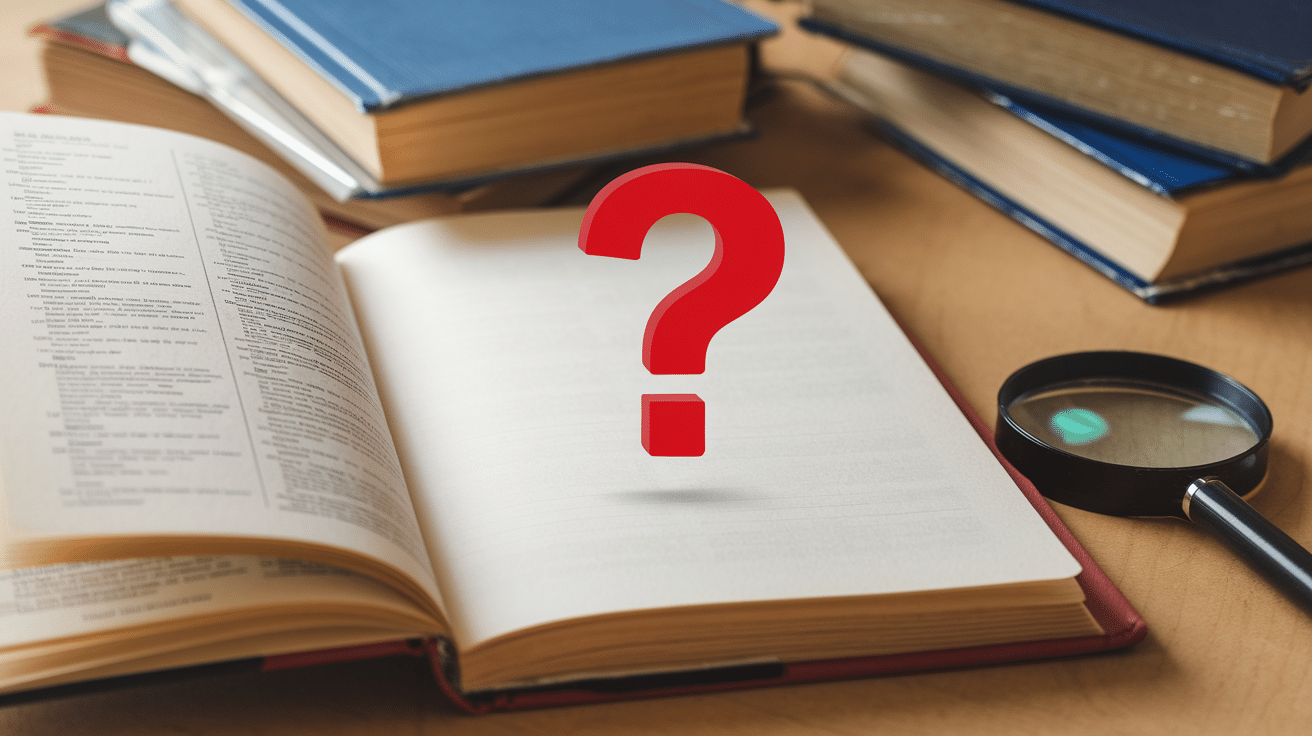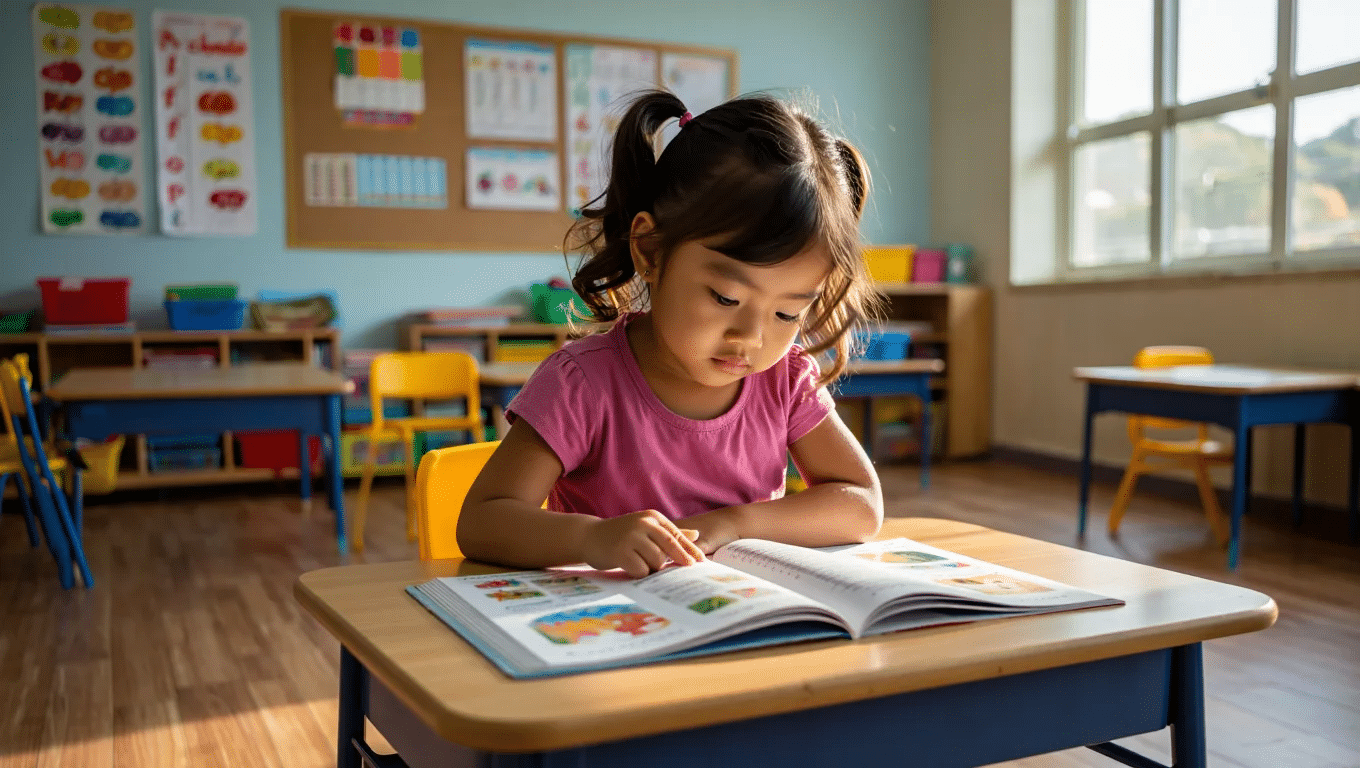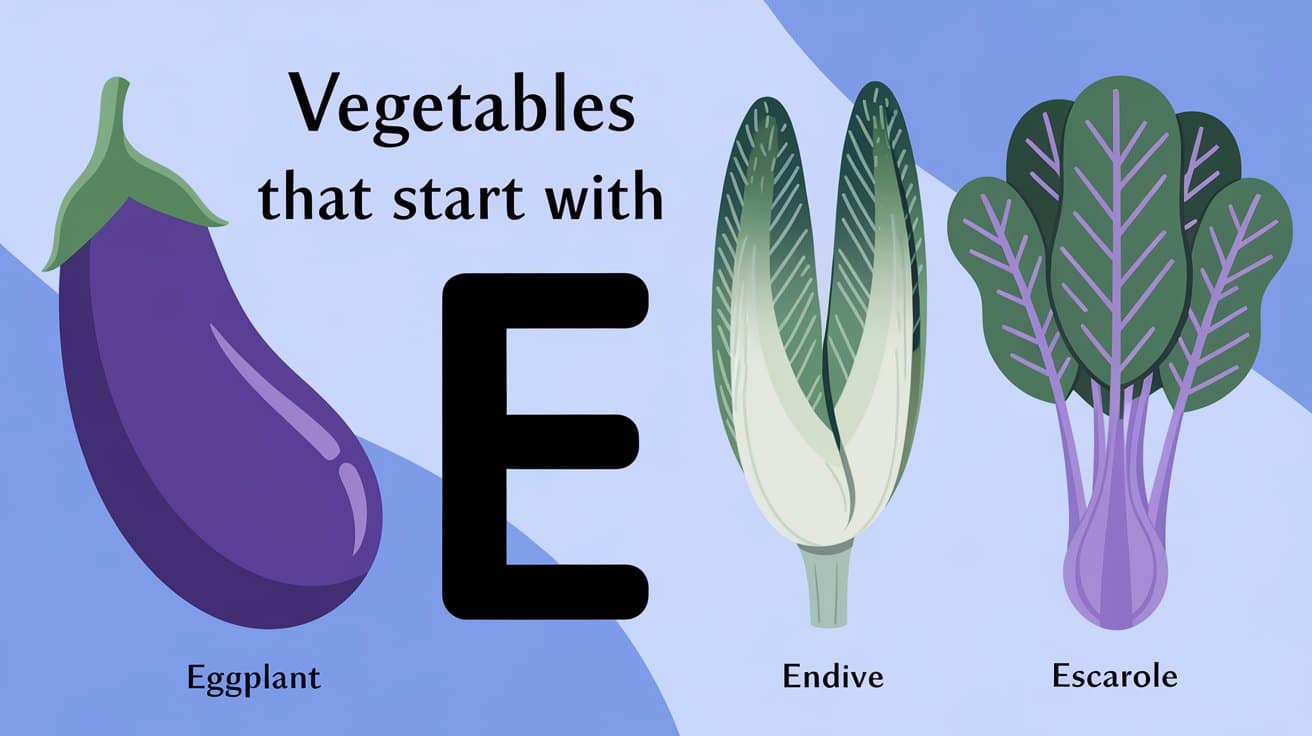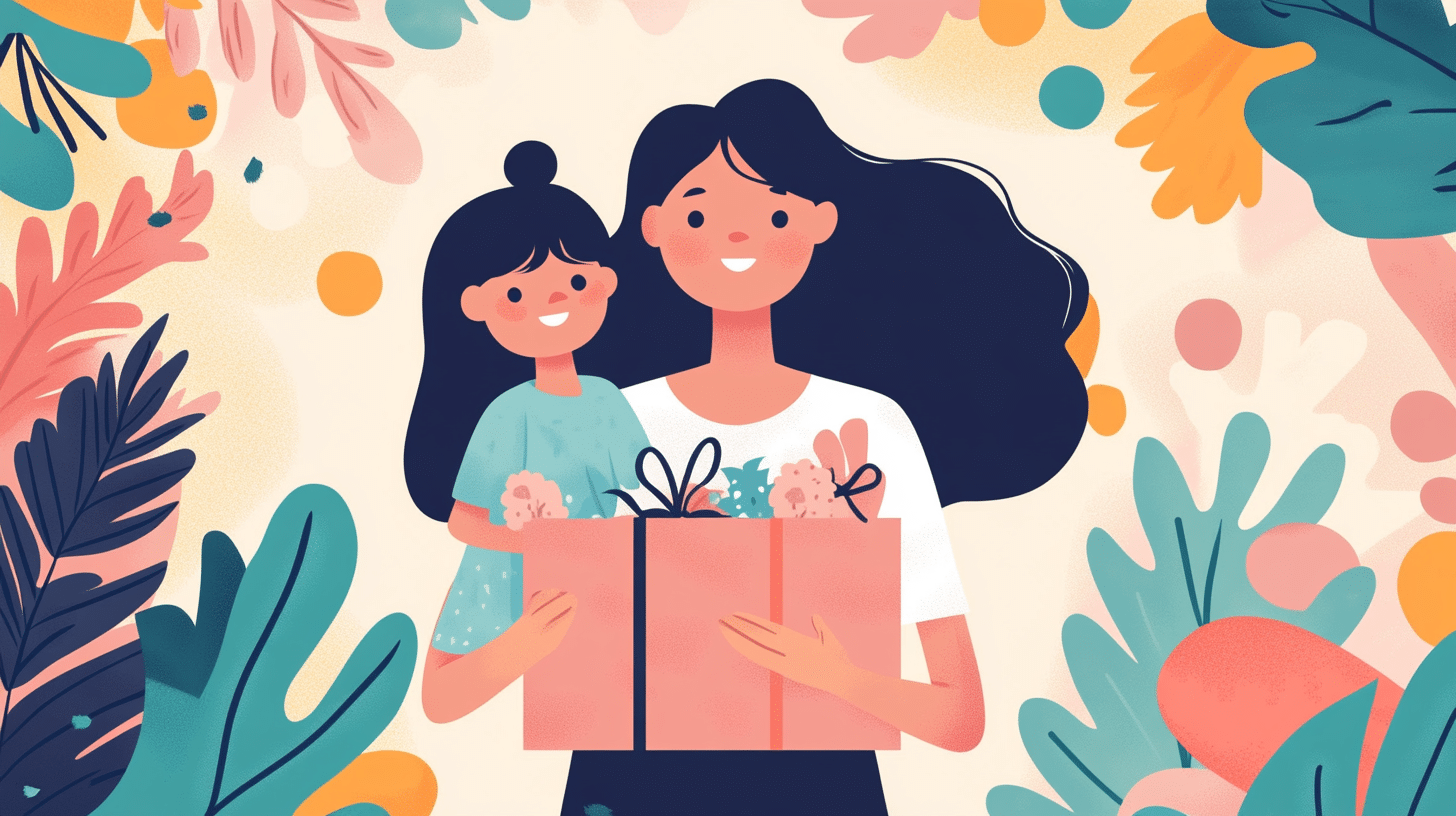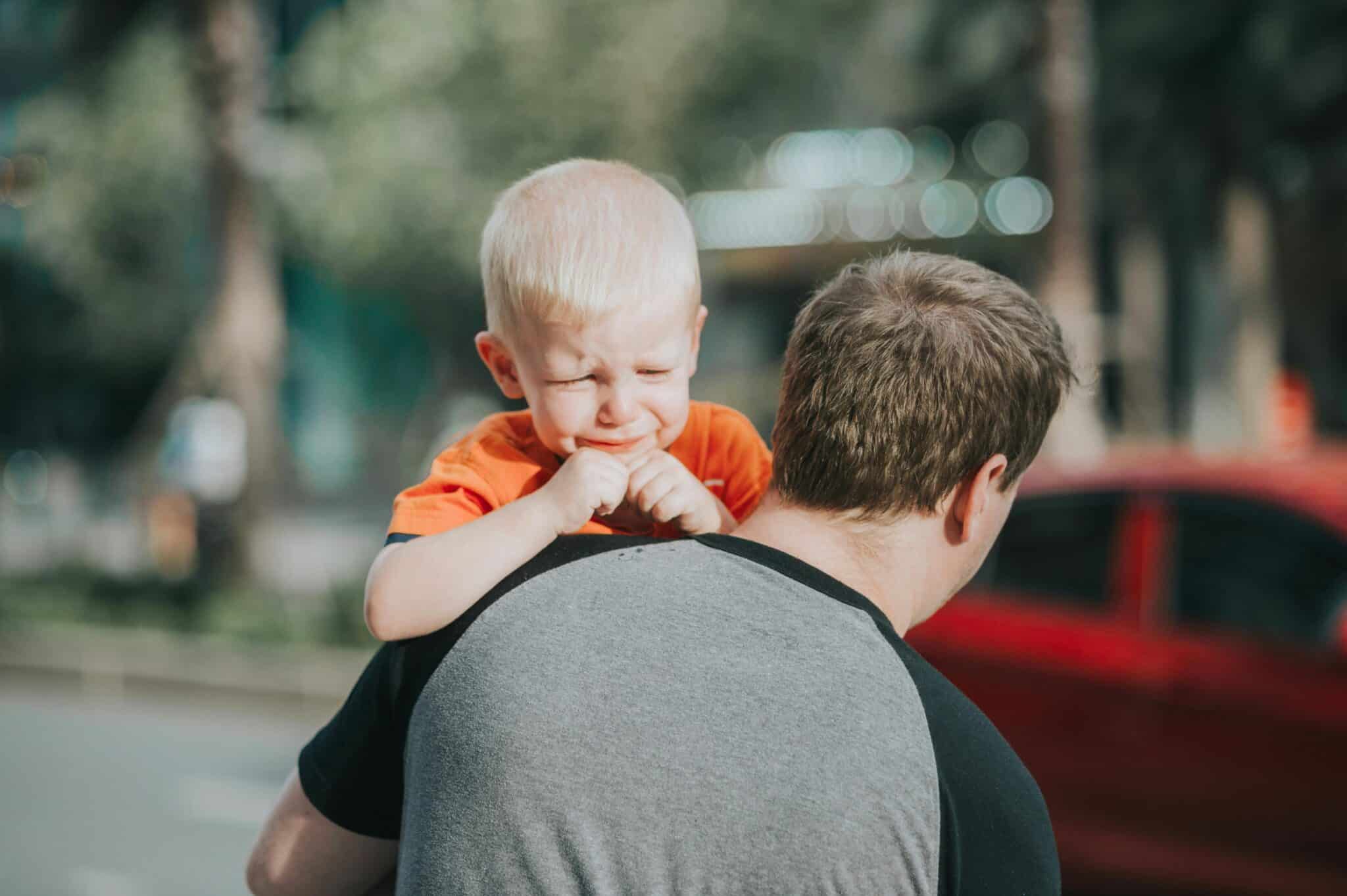
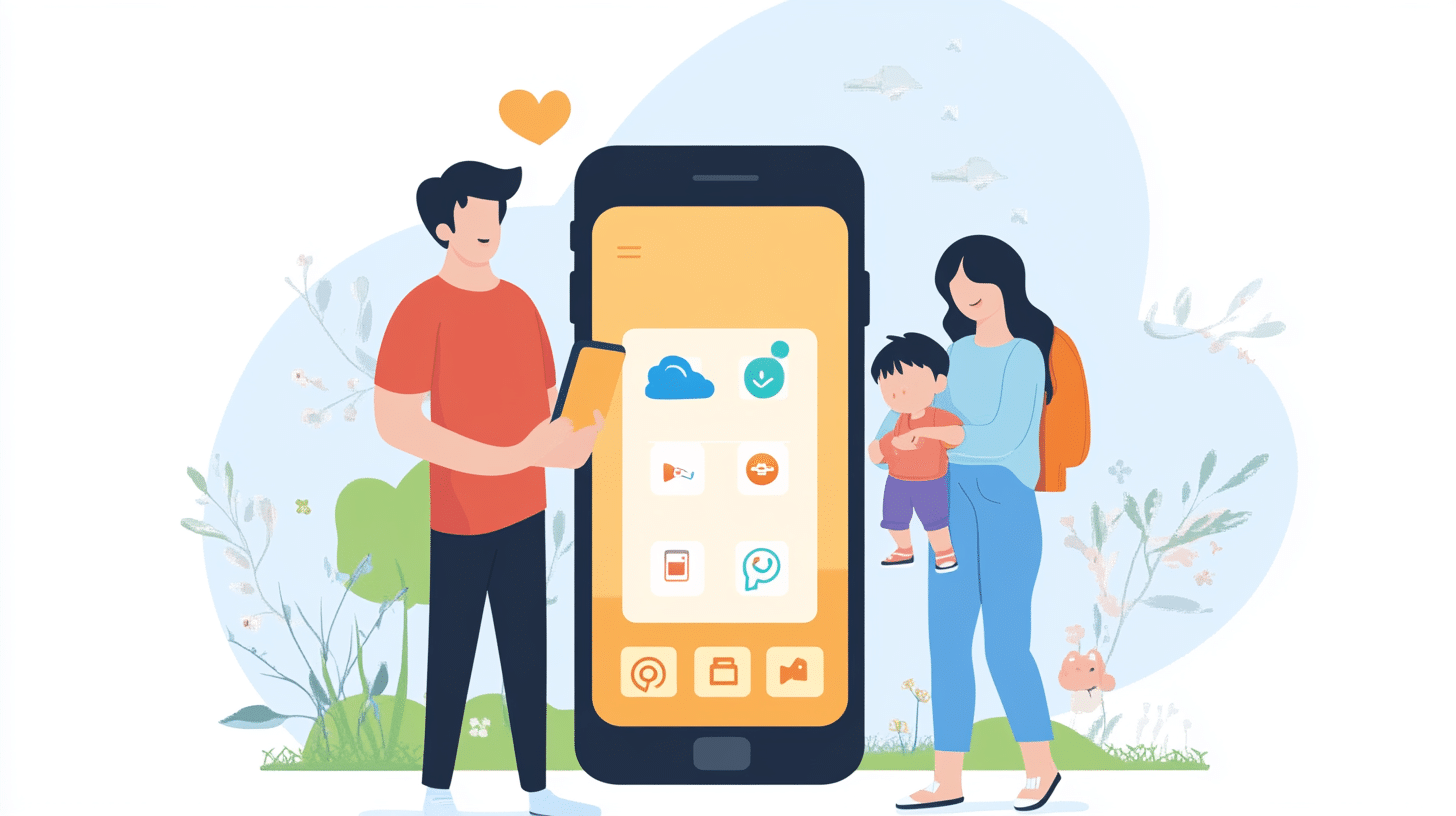
5 Best Parental Control Apps to Protect Your Children
5 Best Parental Control Apps to Protect Your Children
5 Best Parental Control Apps to Protect Your Children
 Charlotte Davidson
Charlotte Davidson
December 4, 2024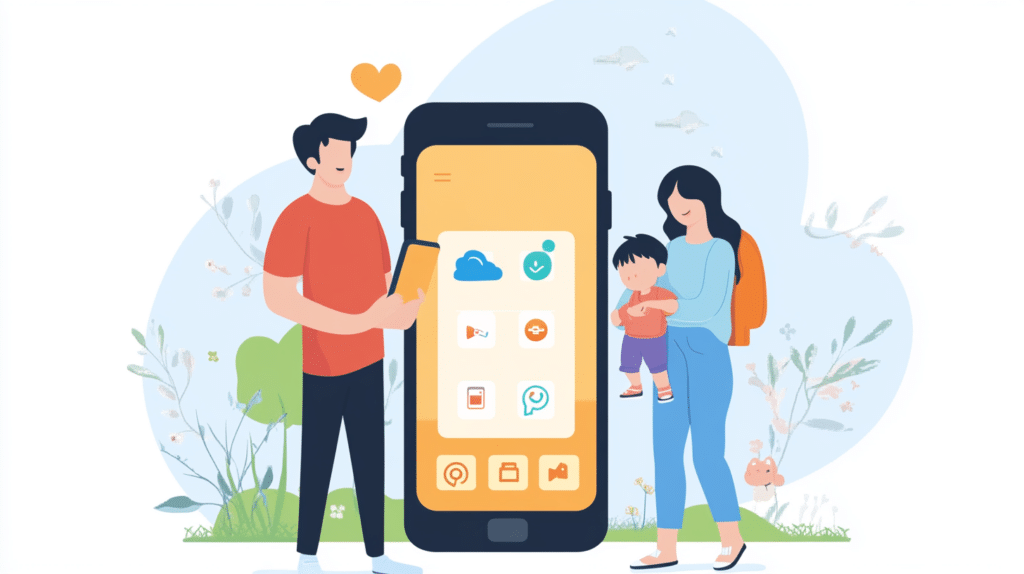 The best thing about the internet is there is a world of information out there for your children to learn from. But do parents want their children to get exposed to everything on the internet? Even those things that negatively shape their character? Absolutely not!
The best thing about the internet is there is a world of information out there for your children to learn from. But do parents want their children to get exposed to everything on the internet? Even those things that negatively shape their character? Absolutely not!
That being said, parents cannot protect their children from online threats such as illicit content, bullying, hate speech, etc. every time. That’s where parental control apps come in: they are one effective ways to ensure that children remain safe while exploring the internet.
This article is about the five best parental control apps I’ve tried and tested on my children. I will briefly explain their features, pricing, plus points, and downsides so you know which parental control app will suit you the most. So, let’s start:
1. Aura:
Features:
Besides parental controls, Aura also offers identity theft protection, VPN, anti-virus, and password manager in a single app.
Aura can instantly alert parents if their children become a target of hate speech or bullying on the internet.
With Aura, parents can block specific content on an app instead of blocking it. For instance, you can block or filter some channels on YouTube rather than blocking the entire platform.
Aura lets you set a timer on specific content. For instance, children won’t be able to watch cartoons on YouTube once the timer ends. However, they will still be able to use YouTube for other purposes.
Pros:
Aura can help parents get a detailed history of their kids’ devices. They can know how much time their kids spend on gaming, entertainment, or on specific apps. Plus you can also limit screen time through Aura for a few hours after which they can’t access their devices for the day.
Cons:
I won’t recommend Aura to parents who don’t want to use additional services like VPN, theft protection, password manager, or anti-virus.
Pricing:
Aura offers a 14-day free trial period. Besides that, the Kids Plan starts at $10 a month and the Family Plan costs $32 per month.
2. Qustodio:
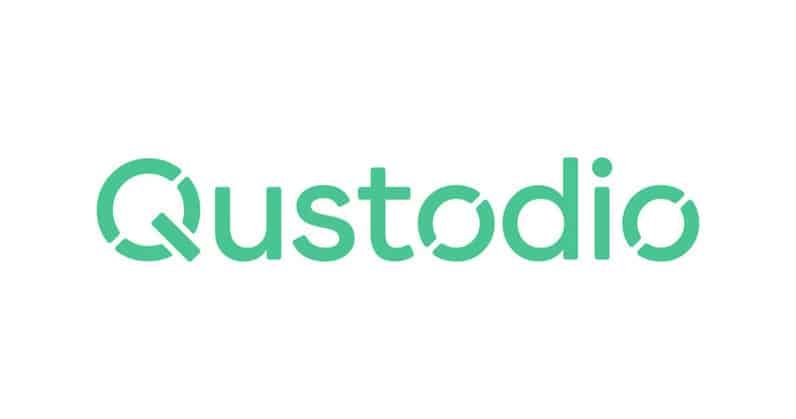 Features:
Features:
Unlike other parental control apps, you can install Qustodio on Kindle and Chromebooks along with on your Android, iOS and Windows devices.
Qustodio breaks down the apps, games, or website activity for parents so they know how much time their children are spending on those activities.
Qustodio can instantly alert parents in case children share files with strangers or partake in chat rooms.
Parents can create custom routines and guidelines on different devices with Qustodio.
Pros:
Qustodio is best for parents who are not tech-savvy and still want to avail the best parental control features. It has an easy-to-understand interface that enables parents to smoothly navigate around the app.
Cons:
A major drawback of Qustodio is that it does not work when a VPN is activated on the device. Also, if your children know about a VPN, then you may want to consider another option.
Pricing:
Qustodio’s Basic Plan costs $54.95 a year while the Complete Plan costs $99.95 a year.
3. Net Nanny:
Net Nanny – The Budget‑Friendly Guardian of the Digital Playground
In a world where our kids’ screens can become a minefield of questionable content, Net Nanny steps in like a vigilant gatekeeper. Let’s take a quick walk through its offerings, perks, pitfalls, and price tags.
What the App Does
- Fourteen Powerful Categories: From the notorious pornographic feeds to gambling sites, Net Nanny lets parents decide whether to filter, block, or permit content in each nook and cranny.
- Multiple‑Device Monitoring: Keep an eye on every gadget your kid ducks into—be it a laptop, tablet, or phone. The dashboard pulls up a tidy list of visited sites, time spent, and trends.
- Instant Alerts: If your little one stumbles onto themes like drugs, suicide, or weapons, the app will pinge you faster than you can say “stop scrolling.”
- Social‑App Snooping: Think TikTok, Instagram, Tumblr—catch their captions and clips, all while staying in the parents’ zone.
Positives (Who Needs a Superhero?)
- Cost‑Effective Excellence: For parents who keep a tight ship, Net Nanny often rolls out promotions and discounts—making it a real bargain for the young mind’s safety.
Cons (Because Nothing’s 100% Perfect)
- The location tracking feature is limited to Windows and Mac users; iOS/Android folks are left out.
- It’s a no‑go when it comes to monitoring calls and text messages—so if your child’s texting habits are a red flag, you’ll need another tool.
How Much Are We Paying?
- Single Desktop: $39.99 per month.
- Family Protection Pass: $89.99 monthly—covers up to 20 devices. Handy if you’re looking to protect the whole crew.
All in all, Net Nanny is a solid choice for families on a budget who want smart, adaptive filtering without a headache of complex setup. Just remember its soft spots—like the call/TXT oversight—before pulling the plug. Happy parenting!
4. Norton Family:

Norton Family: Your Digital Body‑guard
Ever wonder what your kids are secretly Googling or binge‑watching behind the screen? Norton Family turns the mystery into a whole lot of transparency. Think of it as the “Parent Portal” that lets you peek, track, and even block the naughty corners of the internet.
Key Perks
- Real‑time supervision – see every click as it happens.
- Geofencing Magic – set safe zones that blink when your kid steps out.
- Content filters – automatically slam the door on non‑educational sites.
- Device locator – no longer misplaced phones or tablets.
Why Parents Love It
For folks who homeschool or simply want a solid safety net, Norton Family is the plug‑and‑play choice. By blocking time‑wasters, parents ensure every minute spent online is a learning minute.
Heads‑Up: Not All‑Inclusive
- No Mac support – desktop users might need an alternative.
- Feature gaps on older devices or certain iOS versions: app blocking, geofencing, and location tracking might be missing.
- Check your device’s system requirements before diving in.
Pricing Snapshot
Trial for 30 days – zero risk, all insight. After that, $49.99 per year gives you full access. Alternatively, grab Norton 360 Deluxe or Norton 360 Premium and enjoy Norton Family for free as a bonus.
In short, if you want a razor‑sharp view of your kids’ online life without all the adjacent tech mumbo‑jumbo, Norton Family comes to the rescue. Just keep an eye on those unsupported platforms and you’re set for safe, productive digital parenting.
5. Bark:
Features:
The Bark app can readily inform parents if their children are involved in illicit conversations. Also, if children discuss topics like drugs, suicide, porn, or more, Bark will swiftly alert the parents.
Bark uses AI to analyze the web contents and text on the internet. Based on its findings, Bark then intelligently blocks or filters the contents.
Bark also offers smartphones at affordable rates with built-in Bark filtering and blocking features.
Parents can get help from the text deletion feature. In case children or senders delete messages after sending them, Bark can retrieve those messages.
Pros
Besides exceptional parental control features, Bark offers helpful recommendations on how parents can effectively communicate about parental controls to their children.
Cons
The Bark app does not offer a call log history of children’s devices. Also, there is no uninstall protection and children can delete the app anytime.
Pricing:
After using the 7-day free trial period, you can subscribe to the Bark App for $14 per month.
Factors to Keep in Mind When Using a Parental Control App:
While I have discussed some of the best parental control apps, it’s time to discuss some vital factors about them that every parent should know:
Keep the Devices Connected to the Internet:
Most features of a parental control app such as location tracking or filtering/blocking content on the internet require a solid internet connection. For instance, without a reliable connection like Cox Internet, the parental control app may not provide real-time alerts on your device. So, if you plan to use a parental control app, ensure your internet is up for the task.
Make Sure the Children Cannot Bypass the App Restrictions:
Most parental control apps do not work with a VPN. If those apps do not have uninstall protection, then children may easily delete the app to get rid of restrictions. Or they may use a proxy to visit the blocked websites. So, even if you impose parental controls, you may need to be vigilant because children can bypass the app’s restriction in the above ways.
Have a Discussion with Your Children:
Your children may not accept the parental controls features. Even if they do, they may be frustrated about the restrictions. Here, I’d advise you to sit with your children and have an open discussion on why you think taking such measures is good for them.
X